if you’re a Chrome user then you face the ‘Err_connection_closed’ error once. This error occurs when there’s a network connectivity issue with your device. The ‘Err_Connection_Closed’ error is one of the most annoying Chrome errors.
You can fix this by some simple troubleshooting steps. After getting this error, you’ll see a message like this:
This site can’t be reached
www.example.com unexpectedly closed the connection.
ERR_CONNECTION_CLOSED
It may also indicate that something like this website is not accessible, or that this website may be temporarily broken down at www.example.com or relocated permanently to a fresh web address.
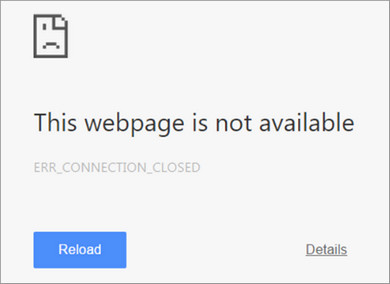
Before going to the solutions, you need to know what causes this error. This is mostly a network issue. However, it may also trigger any inner disputes or bugs on chrome.
How to Fix ‘Err_Connection_Closed’ in Chrome
Below are some solutions to fix this error but before going to the solution make sure your internet connection speed is good.
Solution 1: Check Your Internet Connection
This error occurs because your internet connection is disabled. The modem or router wires often have loose connections and fall out of the internet.
You can, therefore, test your internet connection with other devices, such as your mobile, or open other applications on your laptop. Once the link is stable, simply refresh the page that shows the error “Err connection closed“.
Solution 2: Clear your browsing data
Your browser’s cache and history data may cause this error. They may have piled up and made your browser stuck with your browser or interfere with it.
- Tap on ‘Ctrl+h’
- Then click on ‘Clear browsing data
- Select ‘all-time’ and then ‘clear data’
Note:- Your all saved passwords and bookmark pages, browsing history will be cleared.
Solution 3: Using Command Lines
In this method, we will fix this error by using commands. Simply type window+R, then type CMD, and then hit enter. Now type the following command in Command Prompt, press Enter, and then restart your computer.
netsh winsock reset
If ‘Err_Connection_Closed’ doesn’t fix with this then close the browser and type those commands in the command prompt & hit enter for each.
ipconfig /release
ipconfig /renew
ipconfig /flushdns
ipconfig /registerdns
If the error still exists then go to the next solution.
Solution 4: Set DNS Manually
Changing your DNS manually is also the best method to solve the ‘Err_Connection_Closed’. Right-clicking on your network icon and then click on ‘Open Network and Sharing Center’.
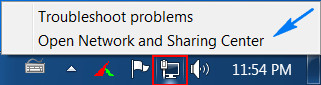
Now click on ‘Local Area Network‘ and then ‘Properties’ then select ‘Internet Protocol Version 4’ then click on ‘Properties’ again.
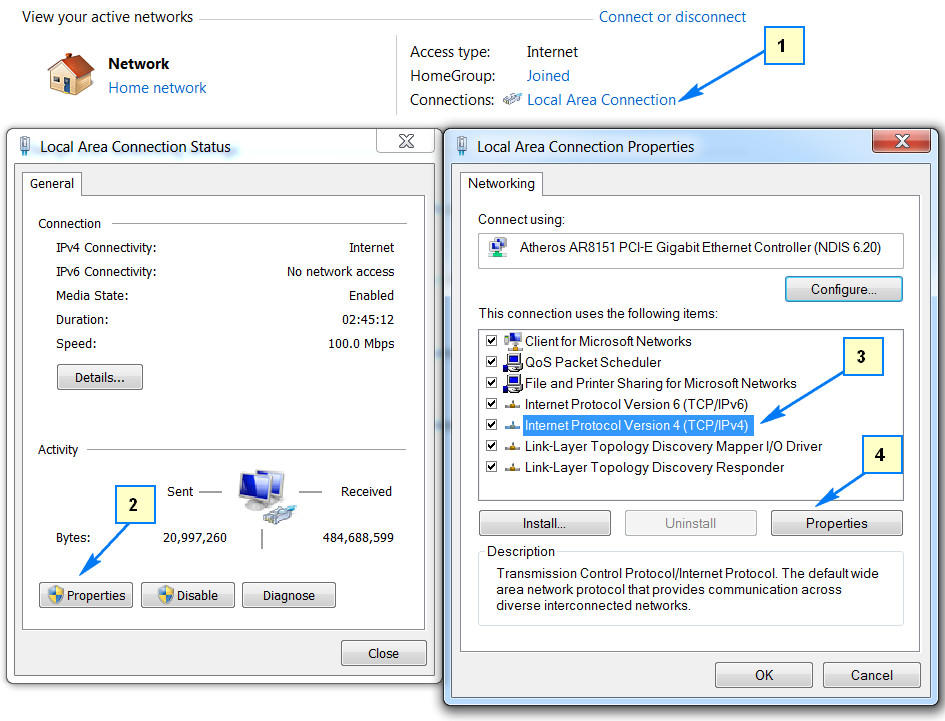
Select the radio button in the new window ‘Use the following DNS server addresses’ and then in the ‘Preferred DNS Server’ type in 8.8.8.8 while in the ‘Alternate DNS Server’ type in 8.8.4.4.
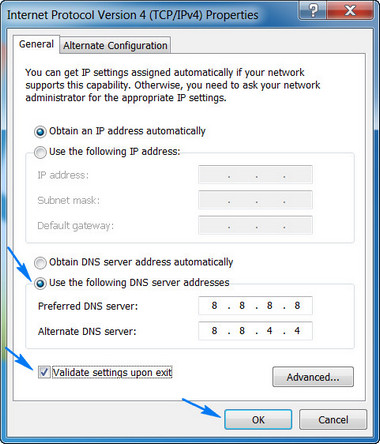
Tick the “Validate settings upon exit” check-box and click OK. This changes the DNS automatically to more credible Google DNS.
Solution 5: Reinstall Google Chrome
If all of the above methods fail to work, you should check the availability of an update to Chrome. If available, update the browser immediately and the error Err_Connection_Closed fixed or not.
If your browser is up to date then you should reinstall the browser here.
- Go to the Control Panel of your PC
- Click on Uninstall a program
- Right Click on Chrome and tap Uninstall
- Restart your computer and download the latest version of chrome and install it
- After installing, check if the error message has been removed or not.
So these are some methods to solve this error. I hope the above fixes were useful and the Err_Connection_Closed problem was fixed.

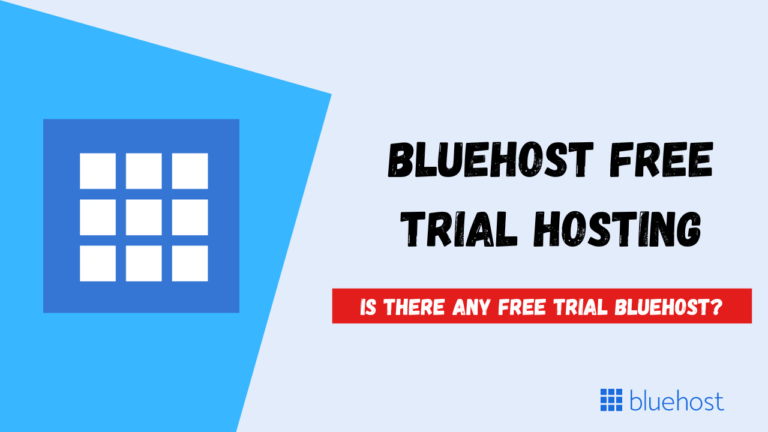
![How To Sign Up With Bluehost Hosting in 2024 [+70% Discount]](https://wpbloggerbasic.com/wp-content/uploads/2022/07/Bluehost-sign-up-1-768x432.png)
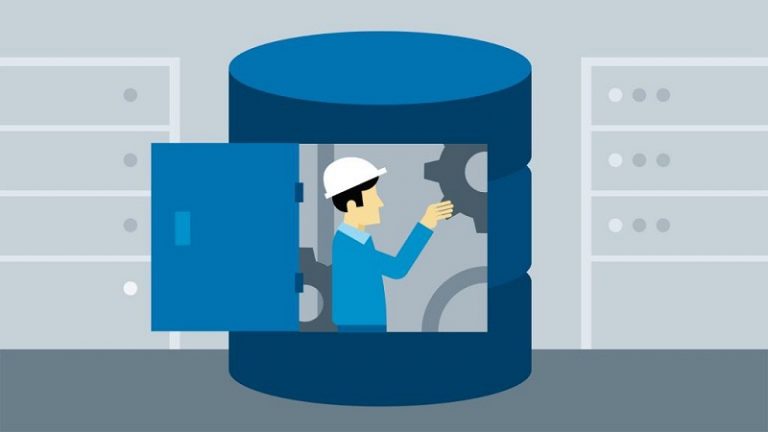
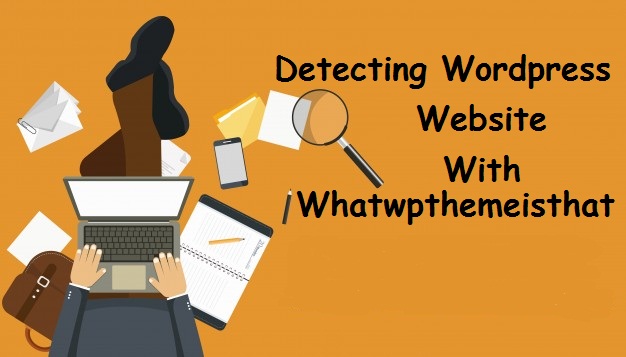
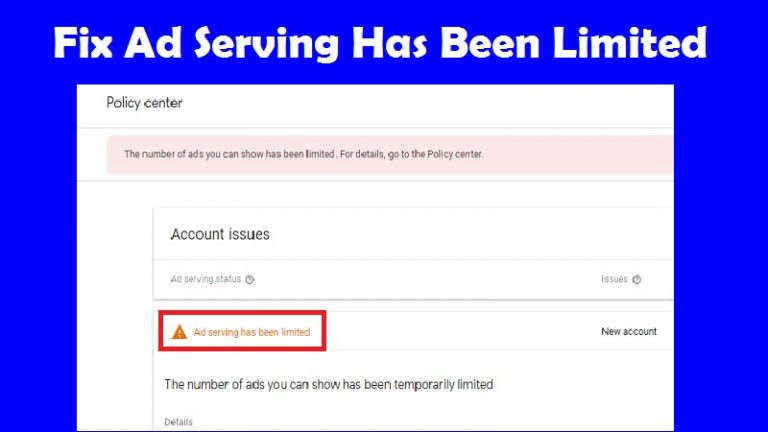
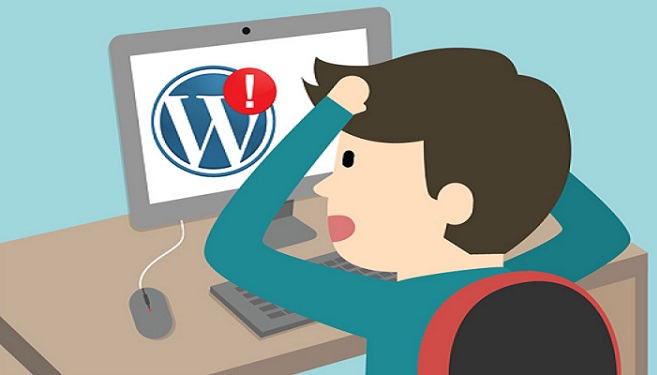
thanks brother its working