Most commonly I write on WordPress and their errors but some of our users suggest that write on some other errors. So I think I’ll cover some other errors.
So today I’m going to fix the Netflix error code: m7703-1003. If you’re a Netflix user then you may face this problem once in your whole subscription. Netflix also officially acknowledges this error code and is also documented on its website.
Netflix streaming media is usually a smooth Google Chrome experience, whether it’s on Windows, Mac, or Linux. Some users, however, end up receiving the error code m7703 – 1003 and can not enjoy the experience of Netflix.
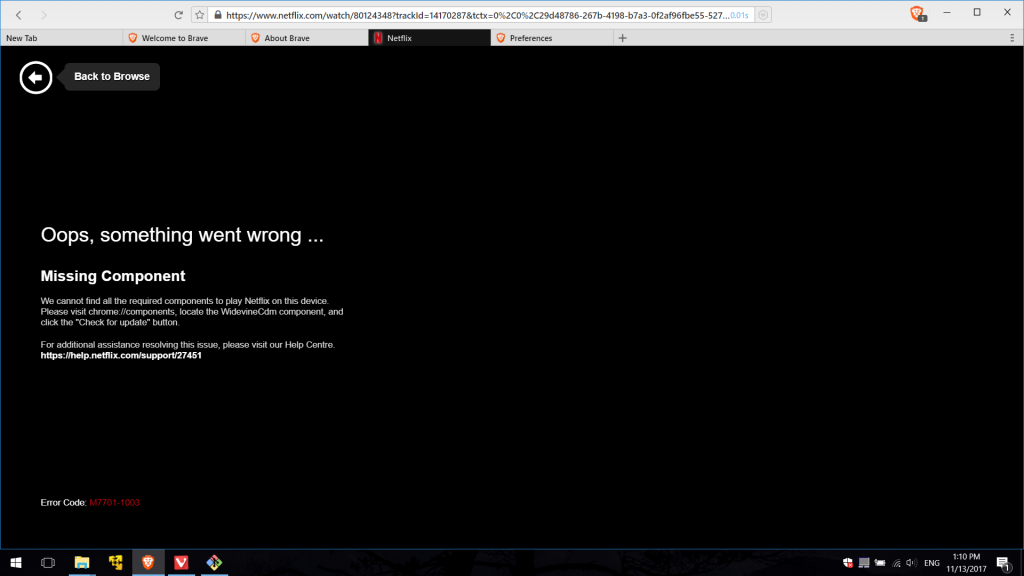
According to Netflix:-
Typically, this error message points to a component on your browser that needs to be updated or blocked by a security or program setting. This does not help users, in particular, Linux Ubuntu users experiencing the error message (60 percent of the time Linux users face this error).
Video Tutorial:-
Cause of the Netflix error ‘M7703-1003’
This Error occurs on both Windows and Linux operating systems. It’s mostly about your computer’s browser configurations. This error message ‘M7703-1003’ occurs when:
- The profile of Google Chrome is corrupt.
- Google Chrome has corrupt or bad modules. This is not something new, and in other cases, it also happens all the time.
- Also known to cause problems is the Widevine extension on Google Chrome for Netflix. This module enables Chrome to play HTML 5 audio and video protected by DRM.
Note:- Before Starting, make sure you have a good internet connection and you are logged in as an Administrator.
Solution 1: Update the Widevine for Google Chrome
Widevine is Google Chrome’s digital rights management component that is used to encrypt and secure the distribution of licenses. It also plays a role in protecting any consumer device from the playback of a video. Netflix relies on Widevine for browser playback and you may be prompted with this error if the module is missing or outdated.
- Type chrome://components/ on the chrome address bar
- Scroll down near the bottom of the page and find the Widevine Content Decryption Module.
- Click on check for updates, update it if any.
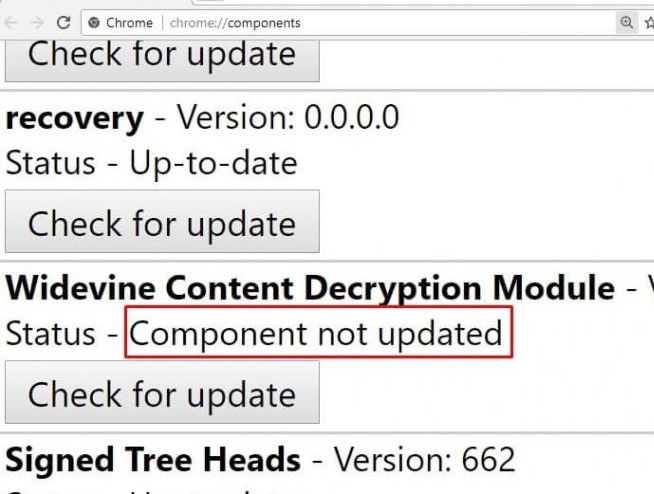
- After making changes, restart your computer and try to start Netflix again. See if the message of error has gone away.
Solution 2: Clear Chrome Browser Cache
If you used chrome, It stores information from your visiting websites, including Netflix.com. If the stored information runs counter to your current Netflix profile, the site may stop working and display the M7703-1003 error code instead.
- Open Chrome on your browser
- Click on three dots in the browser’s top right corner
- Click More tools > Clear browsing data
- Select the time range and check cookies and other website data and cached images and files
- Click Clear data
For Ubuntu Operating Systems:
- Open a terminal window.
- Type the command below. This will prompt you to get a password from the administrator so make sure you’ve got that at hand.
sudo rm -r ~/.config/google-chrome
Reboot your device and check if the message of error is gone.
Solution 3: Change the Browser Profile
If the two methods above are not working, you can try using a new profile and see if it works. Keep this solution as your last resort as you lose all your favorites and bookmarks in this process. Make sure that your profile settings are saved against your Gmail ID so that you can always log back your profile and load all your items without any loss.
- Click on Profile icon >> Manage People
- Click Add Person and log in with another profile
- Go to Menu > Settings
- Under the People, click on Turn Off to disable sync
- Log in to your New profile and restart chrome
For Ubuntu Operating Systems:
cd ~/.config/google-chrome/ mv Default Default-bkp
You can then try to restart Chrome and try to launch it after adding Netflix as a shortcut.
Solution 4: Reset the Chrome Settings as Default
If an extension changes your configurations or prevents Netflix from playing videos, resetting Chrome’s default settings can solve the Netflix error m7703 – 1003 code issue. Note that your bookmarks or passwords will not be deleted from this process.
- Launch Chrome
- Click on three dots in the browser’s top right corner
- Scroll down and select Advanced
- Select Restore settings to their original defaults
- Click Reset Settings
I hope your error is fixed.
Thanks for Reading!

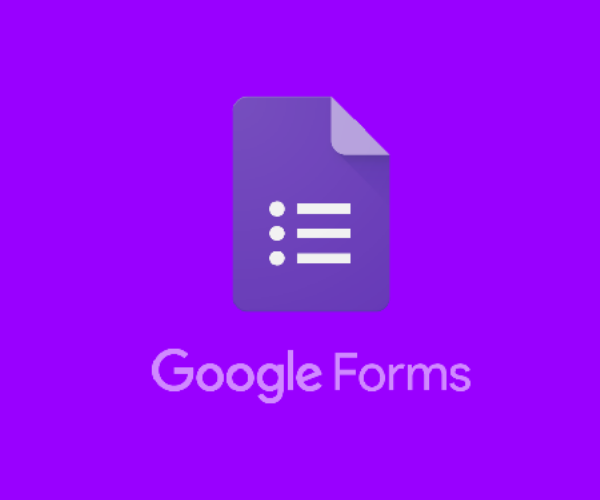

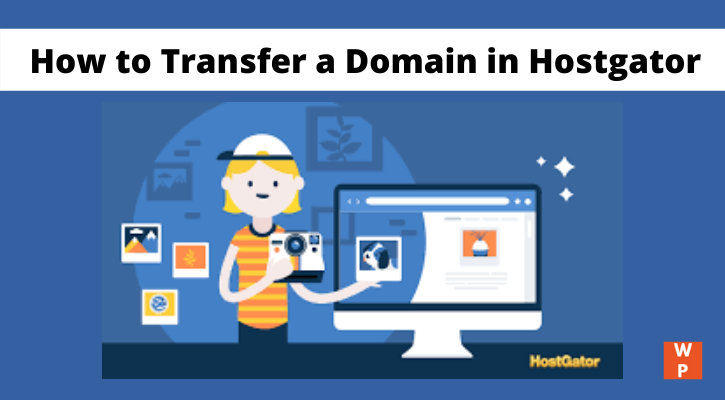
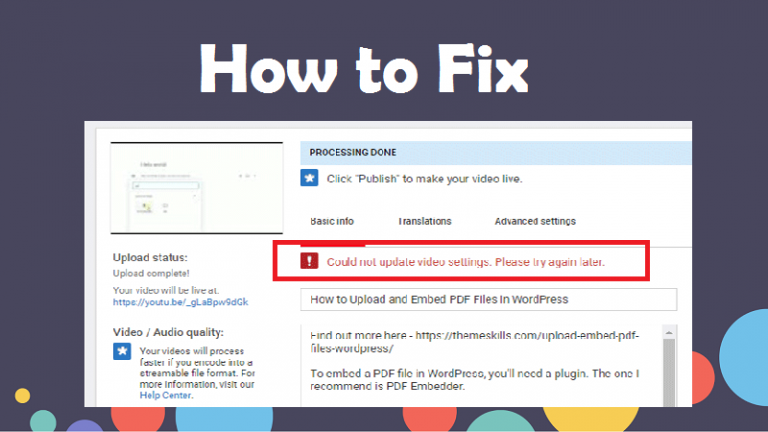
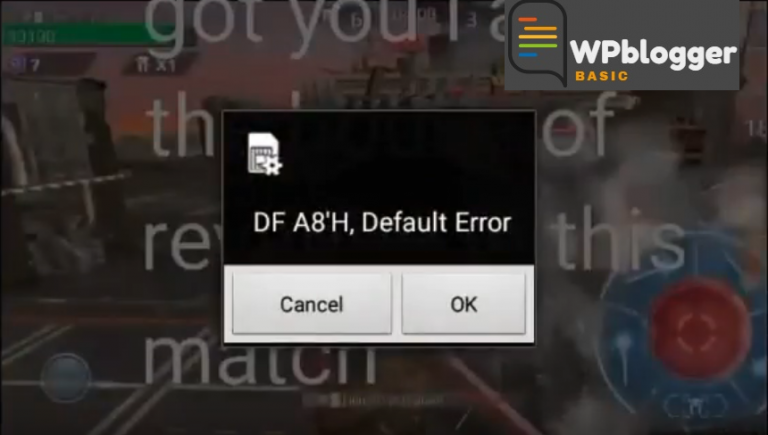
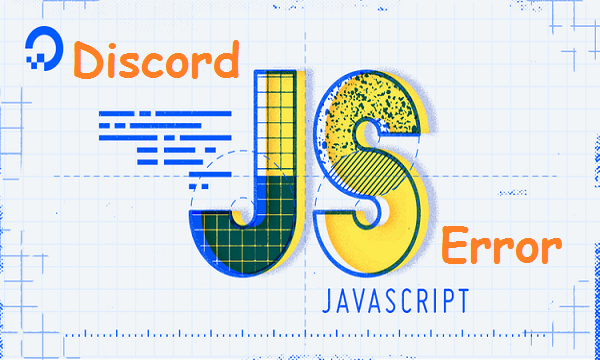
Thanks, it’s very informative
It works quite well for me
Thanks, it is quite informative
I spent a great deal of time to find something such as this