
UpdraftPlus Review
UpdraftPlus is one of the best WordPress backup plugins available in the market with more than 2 million+ active installations globally. You can easily backup your entire website and store it on multiple platforms like Google Drive, Dropbox, UpdraftVault, Amazon S3, and many others.
Are you looking for a WordPress backup plugin like UpdraftPlus?
I started using this backup plugin for the past couple of months for many reasons and one of them really shocked you.
And now I thought I should give an honest UpdraftPlus review for you to get the better WordPress backup plugin. With millions of active installations, UpdraftPlus is the highest-rated WordPress backup plugin making this plugin a more trusted backup plugin.
Benefits of reading this UpdraftPlus review:
- You will know why WordPress backup plugins are important.
- You will know a detailed UpdraftPlus review.
- You will get to know the detailed features of the UpdraftPlus WordPress plugin.
So, let’s get into a detailed review of the UpdraftPlus backup plugin from my own personal experience.
- UpdraftPlus Review
- Why Use WordPress Backup Plugin like UpdraftPlus?
- UpdraftPlus Review- Quick Introduction
- Why I Start Using the UpdraftPlus Plugin?
- Best UpdraftPlus Premium Features
- How to Configure UpdraftPlus For WordPress Backups?
- UpdraftPlus Free vs Premium Comparison
- UpdraftPlus Pricing
- Which Plan of UpdraftPlus Do You Need To Buy?
- UpdraftPlus Pros & Cons Comparison
- Conclusion on UpdraftPlus Review
- FAQs On UpdraftPlus WordPress Backup Plugin
Why Use WordPress Backup Plugin like UpdraftPlus?
Choosing the best WordPress backup plugin will protect you from some serious troubles.
Depending on the size of your business, investing in the right backup plugin is totally worth it. It is best for any WordPress issue as well as the security of your website.
We perform lots of changes on our website to make it more professional and good-looking, including design changes, additional coding, and more.
Even sometimes a broken plugin might cause big damage to your WordPress website.
There are lots of chances when our website is at high risk and sometimes it can ruin your whole website including posts and pages.
If your website faces any of the problems mentioned above then it will seriously get you in trouble.
But if you are already using the WordPress backup plugin then you don’t need to worry about any other problems.
A WordPress backup plugin will backup your all website data including posts, pages, theme customization, database, etc.
When something happens to your WordPress website, you can restore the previous backup of your site, and your site will be restored to the previous version when the backup was created.
That is why the WordPress backup plugin is recommended for every WordPress website. The backup plugins of WordPress help you to overcome these situations if anything goes wrong with you.
And Updraftplus is one of the best backup plugins that help you in any situation. In this UpdraftPlus backup review, you will also know why the plugin is needed by every website owner.
Also Read:- GeneratePress Review: Is It Better Theme Than Other?
UpdraftPlus Review- Quick Introduction
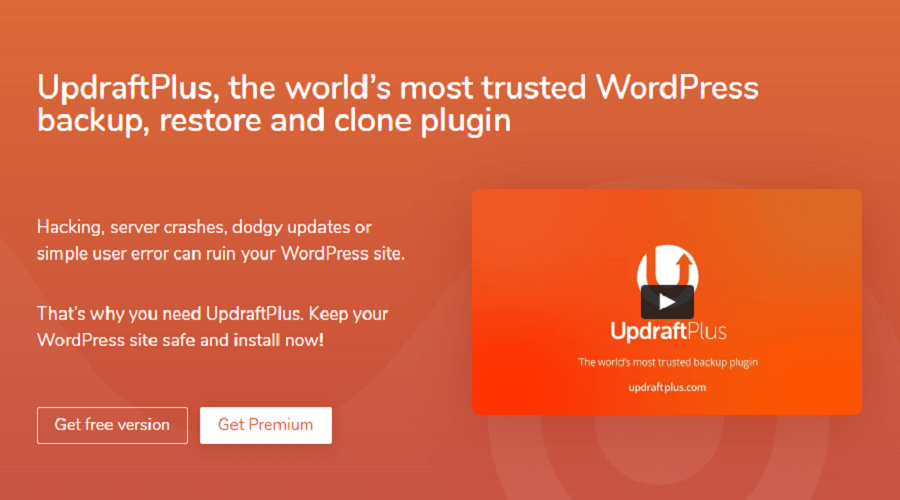
UpdraftPlus is known as one of the best WordPress backup plugins available in the market. It has more than 2 million active installations which makes this a more trusted plugin in the WordPress community.
With the help of the UpdraftPlus plugin, you can easily set up full, manual, or scheduled backups of all your website files including your database, plugins, and themes.
The updraftPlus plugin gives you multiple storage options for your backup directly on your cloud storage like Google Drive, Dropbox, UpdraftVault, Amazon S3, and many others.
The restoration process with UpdraftPlus is so easy, that you can restore a whole website backup with a few clicks. The UpdraftPlus is the only backup plugin in the market that allows you to backup and restore your website in a free plan.
Why I Start Using the UpdraftPlus Plugin?
So, what are some reasons which motivate me to use the UpdraftPlus plugin?
I work on multiple WordPress websites and I have never taken any backup of my websites.
WordPress frequently provides updates to users around the world. You need to update your WordPress website for security reasons and some bug fixes.
It’s clearly written on your WordPress website when you click on the update page – “Before updating, please back up your database and files.”
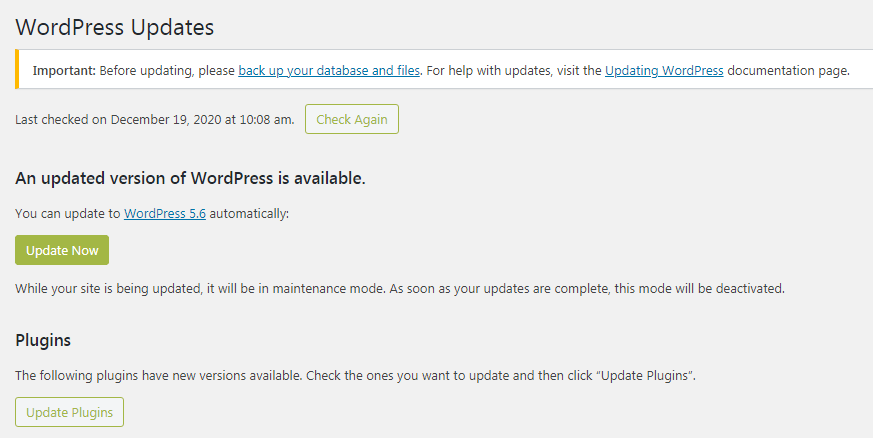
However, I was not taking any backup of any of my websites. After updating the current version of the WordPress website, suddenly my website broke.
The whole layout of my site was totally damaged and I don’t even know what happened to my site. So, I deactivate some plugins and change my theme but nothing works right for me.
That day I got to know why the backup of the site is important. If I had been using UpdraftPlus at that time, I may have restored my previous version, and everything would have been fine.
After that incident, I started using the UpdraftPlus plugin. Updraftplus takes daily backups of my site including posts, pages, databases, etc.
So, In my opinion, the UpdraftPlus plugin is a highly recommended plugin for every WordPress website user. It is the best WordPress backup plugin compared to the others.
You don’t need to worry about your website security if you use the premium version of updraft plus as it secures your website 24/7.
Best UpdraftPlus Premium Features
There’s no doubt, that the UpdraftPlus premium plugin is the most recommended WordPress backup plugin when it comes to the backup & security of websites.
The free version of the plugin gives you some best backup and security features, but if you have a well-settled WordPress website then you need to upgrade to the premium version.
It’s best for you if you use the full power of this plugin without any limitations. So, below are some powerful features of the UpdraftPlus WordPress backup plugin.
Complete Backup, Manually or Scheduled
The best thing about UpdraftPlus is that the plugin takes backup for their websites 24 hours a day, 7 days a week, 365 days a year.
You can backup it manually or schedule it for any time depending on your convenience.
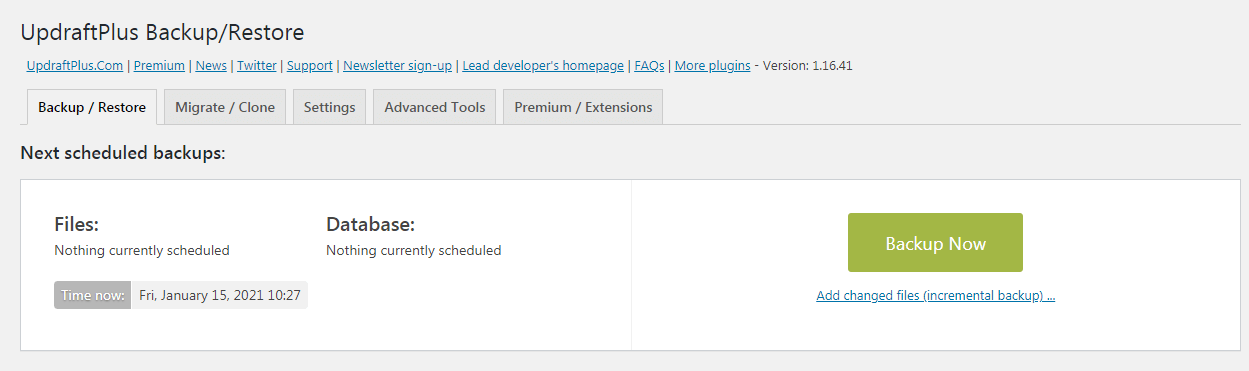
The backup process with UpdraftPlus premium is too easy. You just need to click on the “Backup Now” button and it will take your full backup including posts, pages, database, theme customization, etc.
You may either select a manual backup or schedule a regular interval for the backup.
A scheduled backup depends on how much content the website produces.
- For example, a regular WordPress backup would suffice, if you publish 2-3 blogs a week. But if you have numerous editors who write 1-2 blog posts a day or more, it’s easier to choose hourly backups.
- On the other hand, If you didn’t write enough and post one blog post per week, then a weekly backup is best for you.
Backup on a Remote Location
Updraftplus gives you lots of options to store your backup in a specific location. These features come with the free version of the UpdraftPlus plugin.
When you click on the settings tab, you will see different options where you can store your website backup.
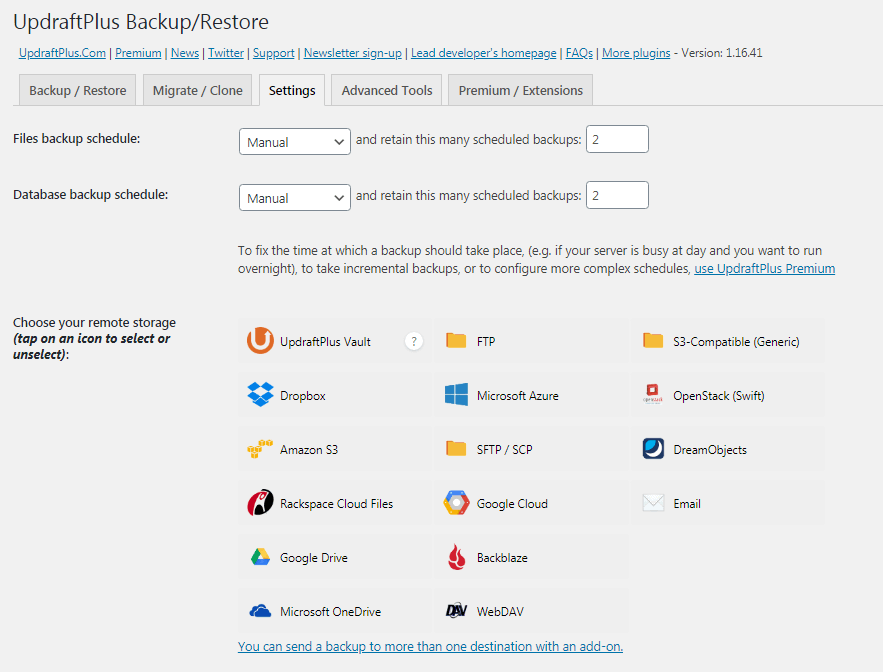
I highly recommend you choose one remote location as it helps you to secure your data from server risks.
The premium version helps you to store your data in more than one destination.
Restore Backup From Other Plugins
The plugin even helps you to restore the backup from other plugins and I don’t think any other plugin gives you this feature.
If you use a free backup plugin currently, there is no restoring option, you can use the UpdraftPlus plugin along with its importer addon. The add-on helps you to restore your backup from other plugins.
Easily Clone and Migrate Your WordPress Site
The cloning feature of UpdraftPlus enables you to create a temporary mirror image of your website on UpdraftPlus’ servers. This feature is really helpful for testing and debugging purposes.
With the migrator addon (known as Updraftmigrator), you can migrate your website to another host or domain easily. The addon comes with many helpful features, including search and replacements, that are required during site migration.
1 GB Of UpdraftVault Storage
The storage of your backup is the most important part of backing up your website. UpdraftPlus gives you 1 GB of storage on UpdraftPlus Vault– The best place to upload your backups.
This feature comes with the paid plans of UpdraftPlus.
Premium Support
It’s really important sometimes to get the best & premium support if you are stuck in any situation.
Creating and restoring backups is a serious condition, you must need a professional to restore your backup completely.
You will get access to the UpdraftPlus developer team directly if you purchase the premium version of the plugin.
Also Read: How To Create an eCommerce Website with WordPress
How to Configure UpdraftPlus For WordPress Backups?
The installation process of UpdraftPlus and setting up the plugin on your WordPress website is quite simple.
You just need to install the plugin from the WordPress directory, complete some settings, choose the remote backup storage and everything is done.
Follow the below steps to learn the complete setup for the UpdraftPlus premium plugin:
Step 1: Install & activate the UpdraftPlus WordPress backup plugin
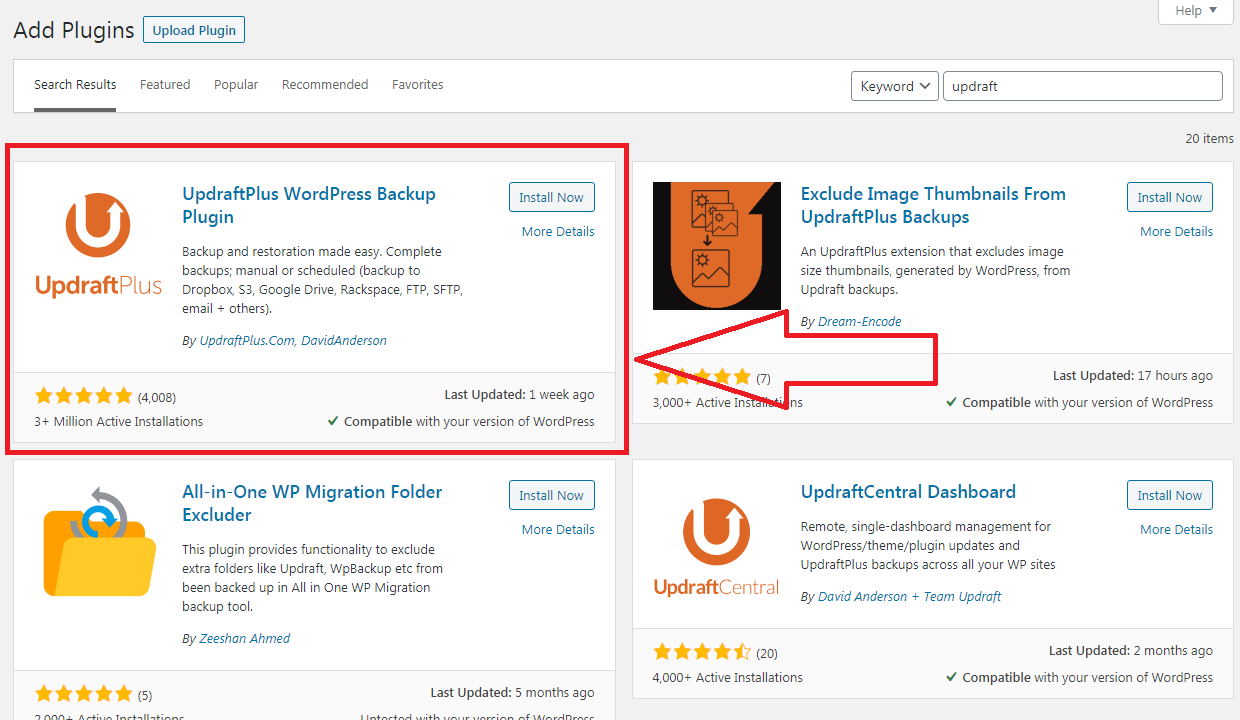
First, Search UpdraftPlus from the WordPress dashboard > Plugin > Add new, like any other plugin, and activate it.
Step 2: Configured a Backup
After installing the plugin, click on settings and you will land on the dashboard of the UpdraftPlus WordPress backup plugin.
You can click on the “backup now” button to generate a backup of your website. The backup of your website will save on your hosting resources.
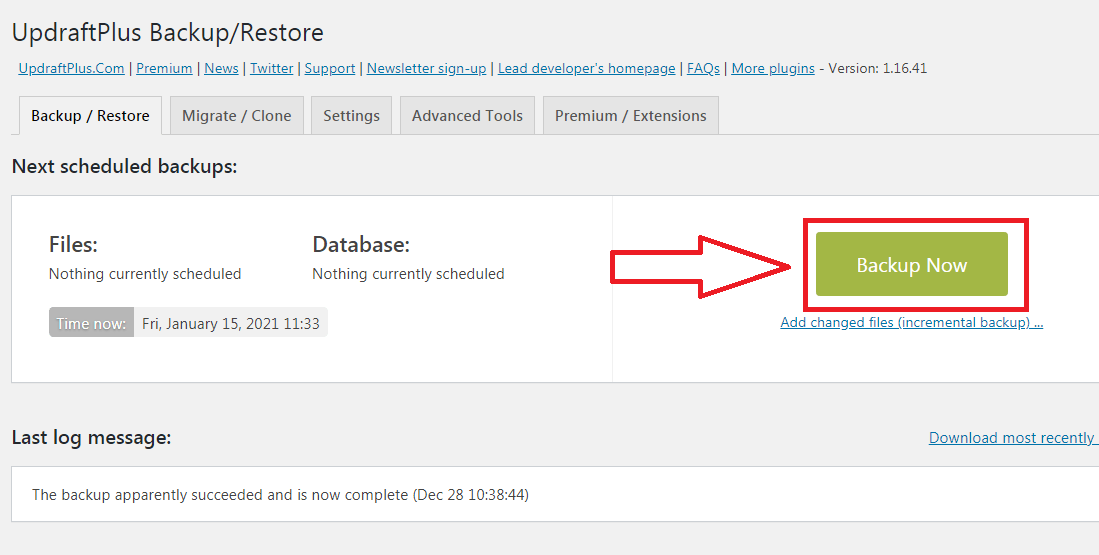
But if you want to generate a scheduled backup for a specific period and want to save it on cloud storage, then follow my next few steps.
After landing on the UpdraftPlus plugin’s dashboard, click on “settings”. You will see all the remote storage options and your scheduled backup settings here.
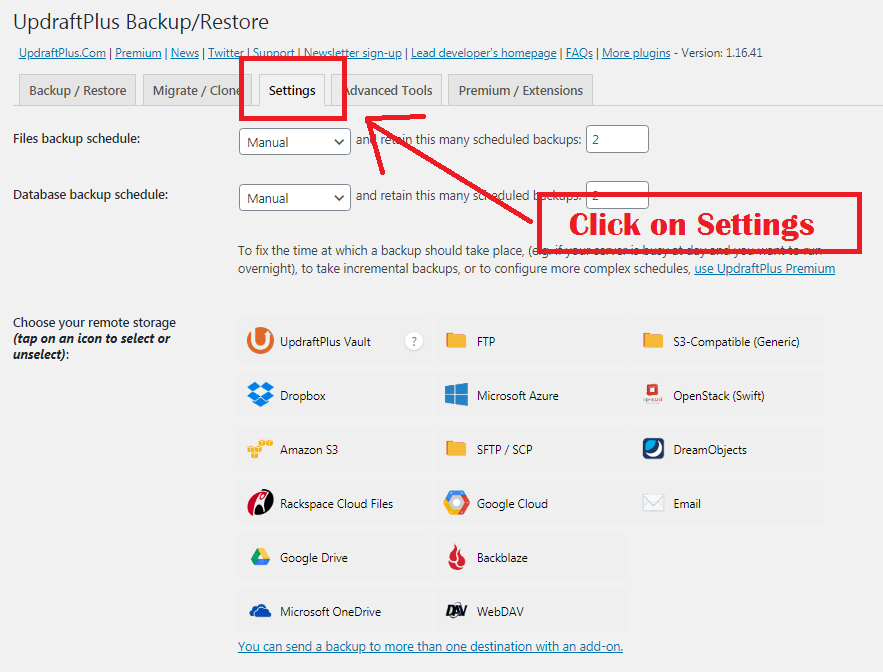
Here are the settings that I recommend for bloggers:
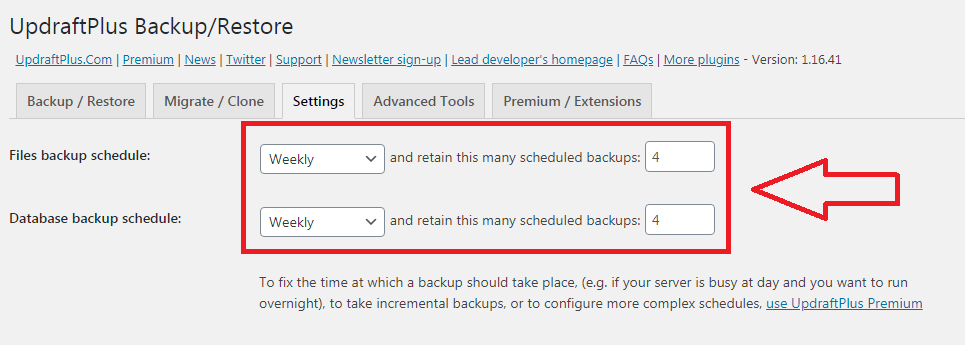
This setting can take a backup every week and will keep that backup for 4 weeks. That means you will always have your backup for the last 4 weeks.
Next, we need to choose where we want to store our backups. When you scroll down you will see lots of backup storage like:
- Google Drive
- Dropbox
- FTP
- Amazon S3
- Microsoft Azure
- Microsoft OneDrive
- Dream Objects
- Etc.
I recommend you connect your Google Drive account with the UpdraftPlus plugin. Make sure you connect your storage account with UpdraftPlus. It will help UpdraftPlus to get access to the location and store your backup files.
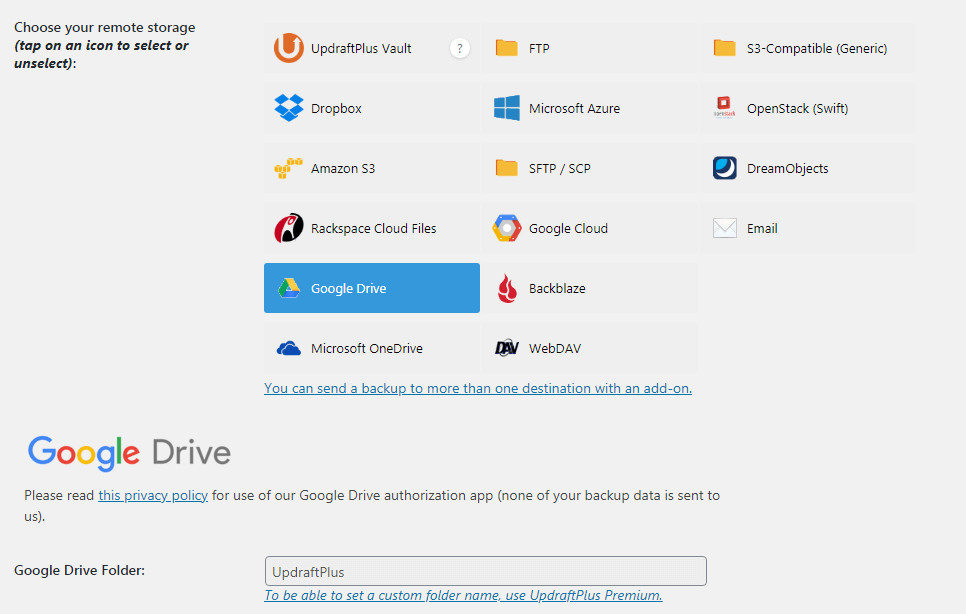
Now Scroll down and check all these things.
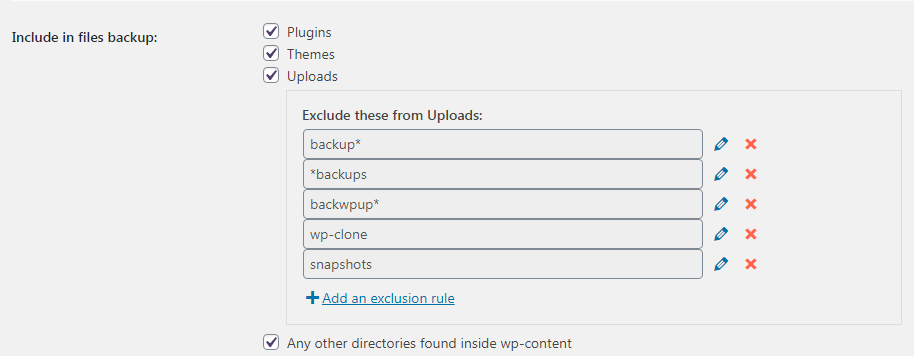
At last, click on Save Changes. It will ask you to connect your storage account, connect your account, and give all permissions to the plugin. It will help UpdraftPlus to store your backups in your remote location.
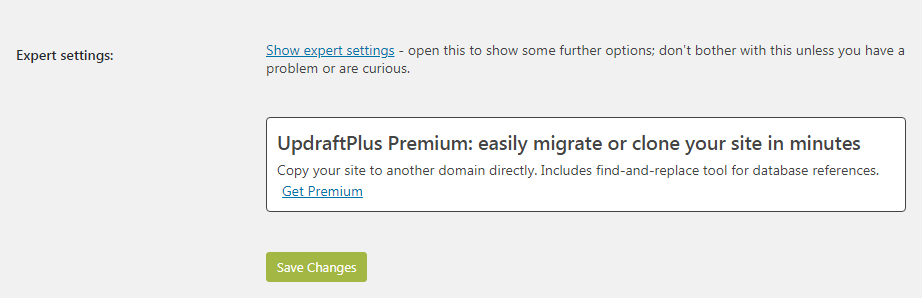
Now, your website is completely configured with the UpdraftPlus WordPress backup plugin. That’s how simple it is to set up an UpdraftPlus WordPress backup plugin.
Isn’t it!
UpdraftPlus Free vs Premium Comparison
UpdraftPlus is a freemium plugin; it comes with both free and premium versions. The free version is enough for small websites and blogs. But if you want more features then you can go with the premium version.
Here is the detailed table of UpdraftPlus free vs premium comparison:
| Features | Free Version | Premium Version |
| Starting Price | $0 | $70.00 |
| Backup WordPress Files & Database | ✔️ | ✔️ |
| Restore from Backups | ✔️ | ✔️ |
| Backup to Remote Storage | ✔️ | ✔️ |
| Translated into over 16 languages | ✔️ | ✔️ |
| Dropbox, Google Drive, FTP, S3, Rackspace, Email | ✔️ | ✔️ |
| Schedule Backups | ✔️ | ✔️ |
| Browse backup contents in WordPress | ✔️ | ✔️ |
| Basic email reporting | ✔️ | ✔️ |
| Incremental Backups | ❌ | ✔️ |
| Free 1 Gb for UpdraftVault | ❌ | ✔️ |
WebDAV, Microsoft OneDrive, Google Cloud, Microsoft Azure, SFTP/SCP, encrypted FTP, BackBlaze | ❌ | ✔️ |
| Backup extra files and databases | ❌ | ✔️ |
| Migrate/clone (i.e. copy) websites | ❌ | ✔️ |
| Advanced reporting features | ❌ | ✔️ |
| Automatic backup when updating WP/plugins/themes | ❌ | ✔️ |
| Send backups to multiple remote destinations | ❌ | ✔️ |
| Database encryption | ❌ | ✔️ |
| Restore backups from other plugins | ❌ | ✔️ |
| No advertising links on the UpdraftPlus settings page | ❌ | ✔️ |
| Fix backup time | ❌ | ✔️ |
| Network/Multi-site support | ❌ | ✔️ |
| Lock settings access | ❌ | ✔️ |
| Download individual files from the backup in WordPress | ❌ | ✔️ |
| Personal support | ❌ | ✔️ |
| Link | Try Now | Buy Now |
UpdraftPlus Pricing
The UpdraftPlus plugin comes with five different plans; Personal, Business, Agency, Enterprises & Gold. The pricing of these plans is also different.
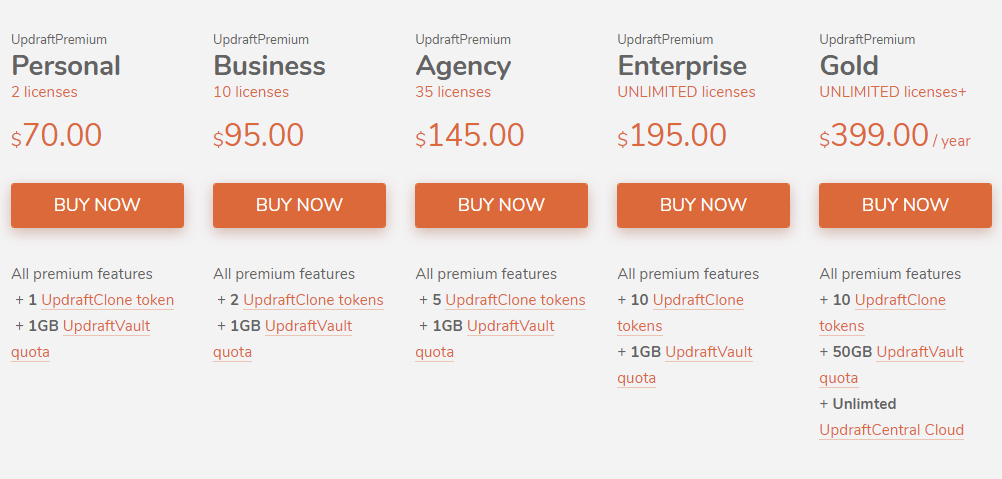
Here is the cost breakdown of the pricing plans of the UpdraftPlus backup plugin:
| Plan | Price/Year | Renewal/Year | Magic Link |
|---|---|---|---|
| Personal (2 sites) | $70/year | $42/year | Get this Deal |
| Business (10 sites) | $95/year | $57/year | Get this Deal |
| Agency (35 sites) | $145/year | $87/year | Get this Deal |
| Enterprise (Unlimited sites) | $195/year | $117/year | Get this Deal |
| Gold (Unlimited sites) | $399/year | $399/year | Get this Deal |
Which Plan of UpdraftPlus Do You Need To Buy?
As you can see above, UpdraftPlus offers five different plans along with its free plan for its customers, and choosing one of them is also the toughest task to do.
But don’t worry, I will help you to choose the best UpdraftPlus plan for your needs.
» Free Plan
As I mentioned above, UpdraftPlus comes with five different plans including a free plan.
The free plan is best for small bloggers and business owners or small websites, that don’t regularly update their website or have less content.
It costs you $0 per year and has everything you need for a small website. So, if you’re new in the industry then the free plan is enough for you.
» Personal Plan
The personal plan of Updraftplus costs you $70 per year for 2 sites.
This UpdraftPlus personal plan gives you some additional features to store your data and it’s the best plan for small business owners or bloggers.
After paying $70 for one year you only need to upgrade the UpdraftPlus license which costs you only $42 per year (40% renewal discount).
UpdraftPlus personal plan comes with the following:
» Business Plan
The Business Plan of UpdraftPlus is for those who have lots of websites.
With this UpdraftPlus license, you can take the backup of up to 10 websites and get all the premium features of this plugin.
This UpdraftPlus Business Plan license costs you $95 per year and after one year you only have to pay $57 per year (40% renewal discount).
UpdraftPlus business plan comes with the following:
» Agency Plan
It is the best plan for those who run web design agencies and have lots of clients around the world.
This UpdraftPlus Agency Plan license costs you $145 per year and after one year you only have to pay $87 per year (40% renewal discount).
You can take backups of up to 35 UpdraftPlus websites.
UpdraftPlus agency plan comes with the following:
» Enterprise Plan
The Enterprise plan is for those who have lots of clients around the world as it gives you a license for unlimited websites.
This UpdraftPlus Enterprise Plan license costs you $195 per year and after one year you only have to pay $117 per year (40% renewal discount).
UpdraftPlus enterprise plan comes with the following:
» Gold Plan
The Gold Plan of UpdraftPus is the best plan for everything. You will get an unlimited UpdraftPus license (This contains all addons and 10 clone tokens so that you can temporarily clone ‘copy & paste‘ pages in only a few taps.)
UpdraftPlus Gold Plan comes with $399 for a year. By purchasing the gold plan, you will be getting $912 worth of exclusive features for only $478!
The 40% renewal discount is not eligible for this package.
UpdraftPlus Gold Plan comes with the following:
UpdraftPlus Pros & Cons Comparison
Pros
Cons
Conclusion on UpdraftPlus Review
No doubt, the UpdraftPlus plugin is the best WordPress backup plugin for your website. It’s a secure, free, and lightweight WordPress backup plugin with lots of storage options to safely store all your backups.
The setup process of this plugin is really simple; you can configure the whole website backup within minutes.
I highly recommend you to buy the pro version of the Updraftplus plugin as it helps you to back up your website. If any attack or other things damage your website you can restore the previous version with just a few clicks.
The best thing is you will get lots of storage options in the plugin where you can back up your website.
If you want to make a WordPress website from scratch, then you can read our detailed guide on “How to Start a WordPress Blog from Scratch.”
I hope this detailed UpdraftPlus review helps you to choose the best plan for your website backup.
FAQs On UpdraftPlus WordPress Backup Plugin
Why only one year of updates?
This is the standard for WordPress premium plugins. It is necessary to keep the plugin bug-free and high-quality.
Does the software still work after a year?
Yes, Why not! Your existing plugin will work without any problem. You don’t have access to the new updates only unless you renew your license.
How much will it cost to renew access to your latest version/updates after a year?
After a year, when you renew your license, you will get 40% off on all UpdraftPlus plan renewals.
Can I use UpdraftPlus to migrate my website to a different address?
The answer is Yes, With UpdraftPlus premium you can migrate your website to a different address. Just click on the “Clone/Migrate” button in UpdraftPlus, and it’s easy.
How often will I be billed for my Premium subscription?
There is an annual billing period on all Paid subscriptions, so you will be charged next year until the service is cancelled.

![How To Sign Up With Bluehost Hosting in 2024 [+70% Discount] 27 Bluehost sign up](https://wpbloggerbasic.com/wp-content/uploads/2022/07/Bluehost-sign-up-1-768x432.png)
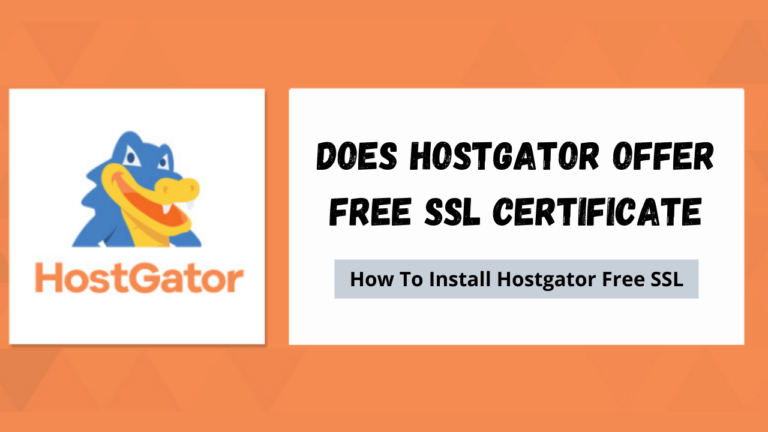
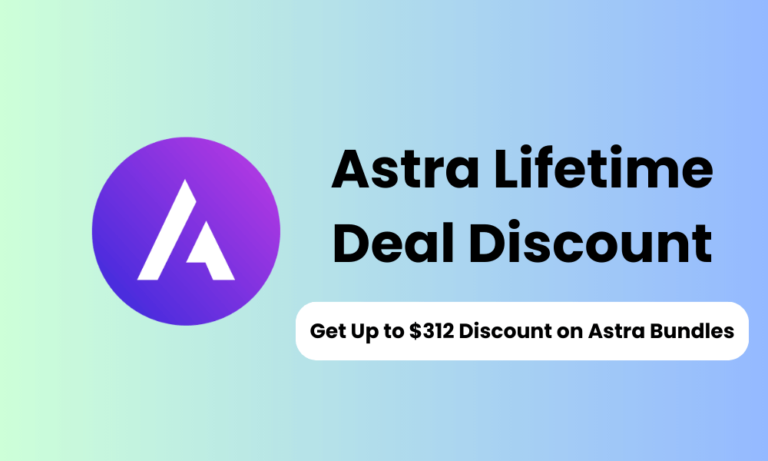

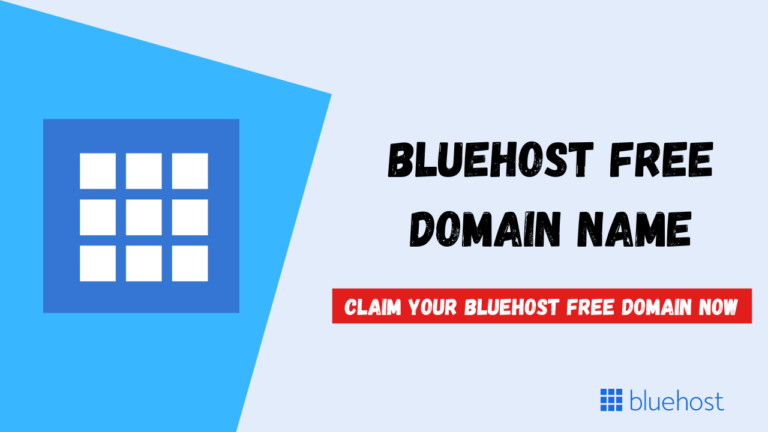
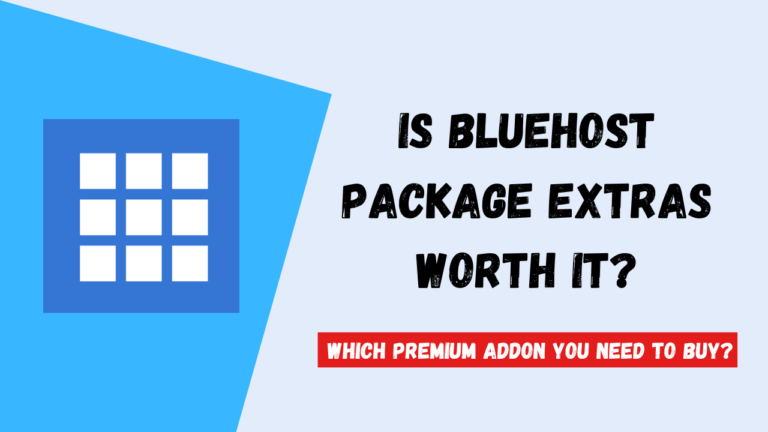
Oh! It does not work so well for our Big sites with More content and images
I don’t think, you need to setup up properly.