“Ad serving has been limited“, this question arises after the new Google Adsense update. Lots of people around the world will get this message from Adsense.
Google is now making system updates to fight invalid traffic and suspicious activity on its ad networks.
Google works very hard to keep the ad ecosystem secure from fraud and poor ad experience for advertisers, editors, and customers. As a consequence, Google can sometimes restrict your AdSense account to the number of advertisements.
The message from AdSense is like this:
The number of ads you can show has been limited.
Details
Ad serving on your account is being temporarily limited while we assess your traffic quality. We’ll automatically review and update this limit as we continue to monitor your traffic. Learn more about ad serving limits.
What you can do
Continue to build your content and audience while we assess your site traffic. Also make sure you’re complying with the AdSense Program policies.
Ads will not be visible on your website after receiving this message. Even I also get this message from Adsense and Ads are not showing on my website. My 90% of traffic is organic and the rest is from social media.
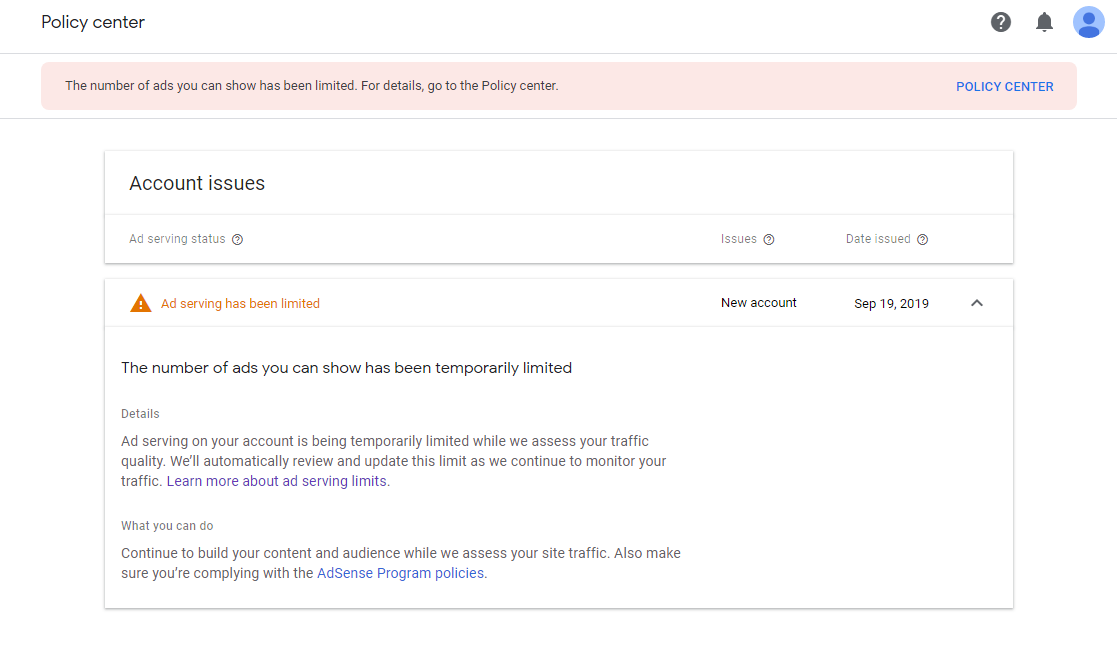
So I researched this and got some point as to why we get this message:
Video Tutorial:
What are the Reasons for “Temporary Ad serving Limit Placed on your Adsense Account”
Well, It’s happening to a lot of people currently, and nobody knows how long it might take. Google Adsense is now very strict about its policies to fight against invalid traffic. Google Adsense will review your website traffic and if your traffic is valid then you don’t need to panic.
Below are some points that cause the Temporary Ad serving Limit Placed on your Adsense Account:
- Invalid Traffic
- Bot Traffic
- Buy Traffic from Facebook, Instagram Etc.
- People are using your site only for Backlinks.
If you do one of the above mention points then you probably get Ad Serving has been limited message.
How You Can Protect Yourself From Ad Serving has been Limited Message
- Don’t try to buy traffic from third-party websites.
- Don’t click on your own Adsense Ads.
- Don’t Use Automated clicking tools or traffic sources, robots, or other deceptive software.
- Understand your website traffic by using Google Analytics.
- Make sure your website traffic is totally organic.
What you can do?
Your Adsense account is still fully accessible and you can view details about this account-level enforcement in your Policy center.
In the meantime, we recommend that you review these resources on invalid traffic:
- How Google prevents invalid traffic
- How you can help to prevent invalid traffic
- Learn how to segment your traffic
- Learn more about purchasing traffic
Steps to Fix Ad Serving Has Been Limited
If you want to fix Fix Ad Serving Has Been Limited message from your AdSense account then you need to follow these steps:
- Remove the ads.txt file from the root folder of your hosting server.
- Remove all ad codes from your website (from header.php, widget, etc)
- Deactivate ads inserter plugin from your website (If you’re using it)
- Turn off Auto Ads
- Archive all ad units from your Adsense account
Remove the ads.txt file from the root folder of your hosting server
Before publishing ads on your website, AdSense recommends users insert the ads.txt file in the host server’s root folder. Ads.txt file allows publishers to declare who can sell Google ads on their website.
The ads.txt file helps AdSense to track your website data. If you remove this file from your hosting server’s root folder, you’ll receive one more error message “Earnings at risk – You need to fix some ads.txt file issues to avoid severe impact on your revenue.”
you don’t need to worry about this error, we’ll fix this after removing ads has been limited messages.
Remove all ad codes from your website
After removing the ads.txt file, make sure that you remove all AdSense access from your website. Basically, ad code can be found on the header, footer side widget, or blog post.
To show ads on your site, you have to put the ads code in the respective field. Go to each location and remove all ads code from your site.
Deactivate the Ads Inserter plugin from your website
If you insert your ads through the ad inserter plugin on your site then you must remove your ad inserter plugin.
Deactivate the plugin and once again go through the upper step once more.
Turn off Auto Ads
Don’t forget to turn off auto ads. Login to your AdSense account on your browser’s incognito mode and click on ads>overview then turn off auto ads.
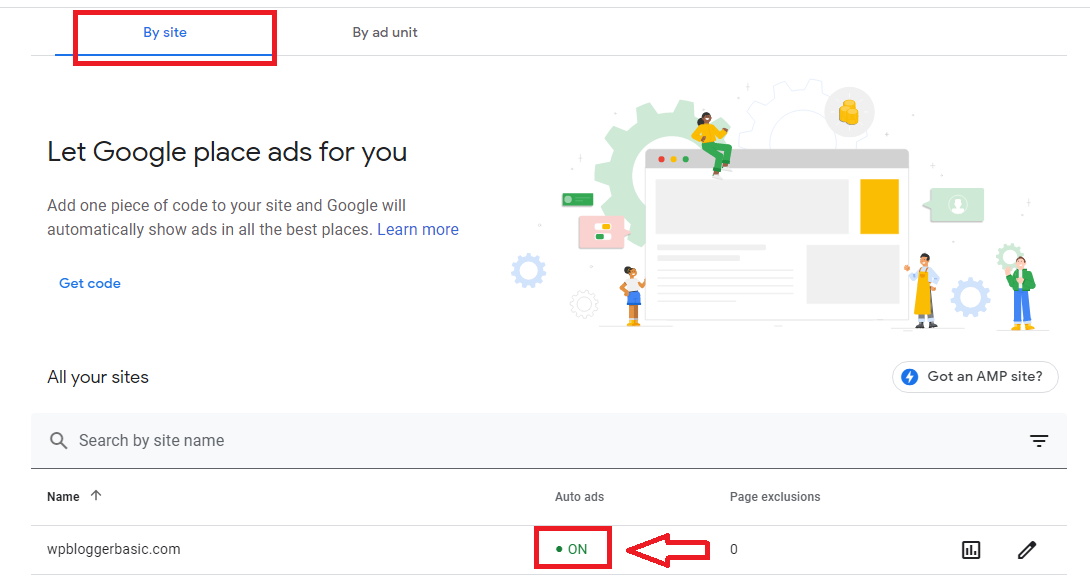
Archive all Ads unit from your Adsense account
This is the last step to fix the number of ads you can show that have limited messages. Go to your AdSense dashboard and click on by ad unit (Right side from By site).

Click on the pencil icon (near three dots) and archive all ad units one by one.
All done!
You have completed all the steps successfully, Now you’re thinking about how much time it takes to fix this error. You don’t need to do anything, just wait for 7-10 days. In the first few days, your page view on your Adsense account will reduce to Zero.
After reducing everything to zero, Adsense will withdraw its AdSense limit from your account as your Adsense account is no longer in use.
Once this error message disappears from your account, just follow these two steps:
- Re-add the ads.txt file on your website’s root folder.
- Activate the Adsense auto ads option.
If everything is perfect, within 24 hours ads will start showing on your blog.
Note:- Only enable auto ads, don’t create ads unit. otherwise, you will have to repeat the above process again if the Google Adsense team puts your account under review.
Pro Tip: If you still get a temporary ad serving limit placed on your Adsense account message after enabling auto ads, then I recommend you to remove your social links (Youtube, Facebook, Twitter, Tumblr). I also recommend you monitor your direct and referral traffic.
I hope you’ll understand why you get the Temporary Ad serving Limit Placed on your Adsense Account. If Google Verifies the invalid traffic on your site then your account may be suspended or disabled to protect advertisers and users.
If you liked this article, then please subscribe to our YouTube Channel for WordPress video tutorials and more.


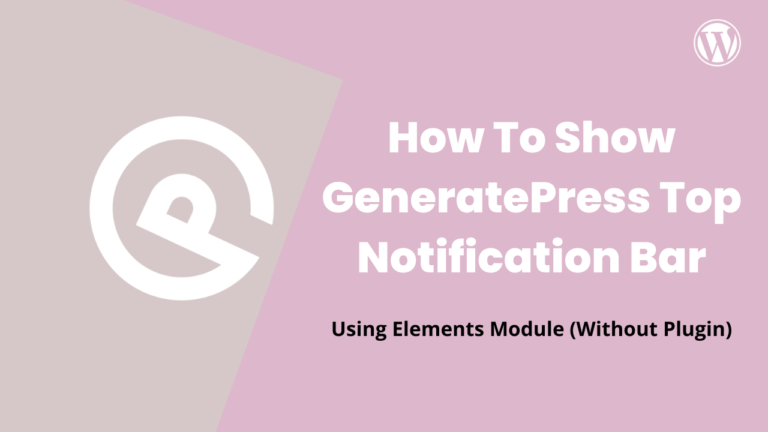
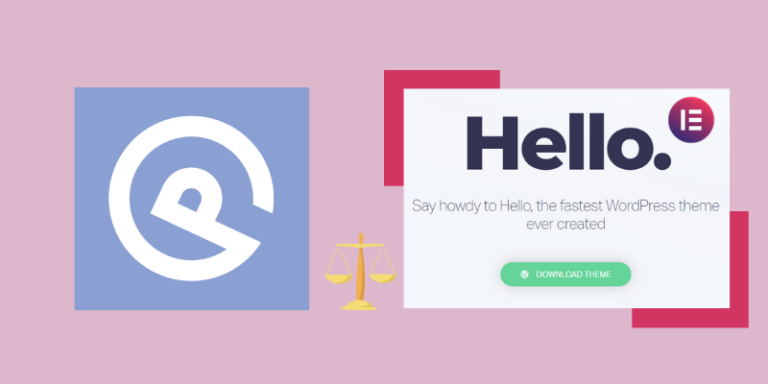
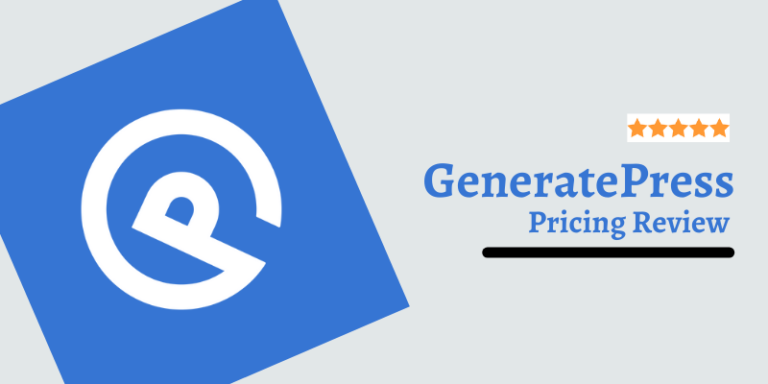
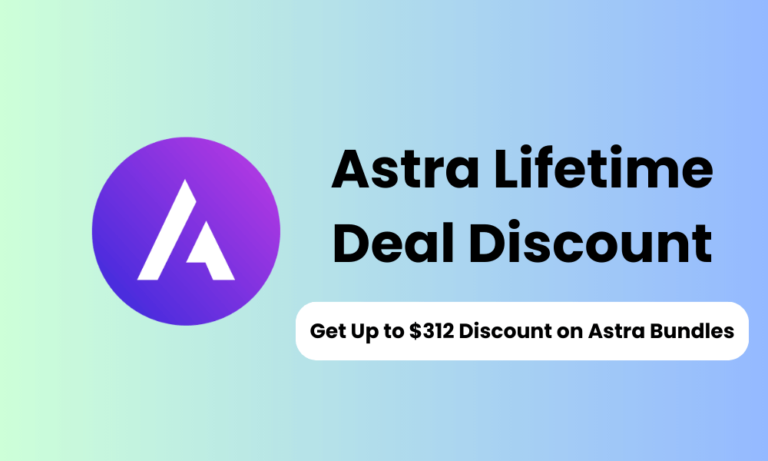
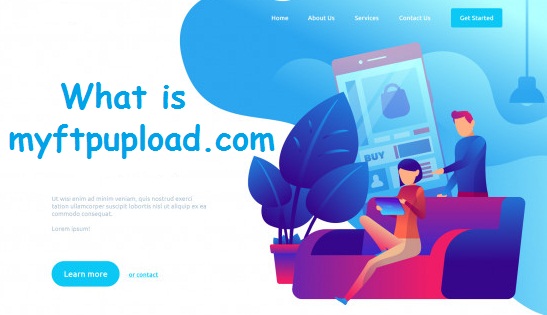
I also get a notification like this. What do I do now. Traffic to my site from search and direct. Please help me!
Improve Your Traffic Quality and follow the steps mentioned in Article.
Hey! Nice Article Keeps it up with your Good work. This Article will also helpful to the visitors. Really Nice 🙂 Thank you for sharing a such a content very useful to me. I have learned a lot from this article.
QuickStartApps
i have followed those steps since 19th of this month, same date you got yours. 98% of my traffic is purely organic (google). Why have i not been accepted back. What about you please, is the account now alright? Are your ads showing ?
NO..
For how long this limitation could be hold? My ads are limited for 10 days and still no news…
i dont have any invalid traffic, how to fix it?
Is there no way? Is Google Advertising Better or Facebook?
It was October 15 that you last updated this comment, what has happened since then?
Have you gotten your account back?
If so what did you do and how long does it take you?
Fingers crossed.
No.
But some impressions of ads show every day.
nice information
Thanks for the article. It’s one of the few good ones out there.
I feel like my situation is a bit unique because I got the “ad serving has been limited,” but yet AdSense is still showing a ton of ads on my site and I’m still making good money, in fact, more than ever.
For around 10 days It stopped making money altogether, but now it’s on fire, despite getting the “ad limit” message.
You have any thoughts on this?
Thanks a lot.
Hey Andrew,
Thanks for your response. Your situation is not unique. It happens to me also, Ad limit placed on my account but Ads are still showing on my website.
I don’t know you received any payment or not. But I think one-day Adsense will stop showing ads on your website.
Hey same thing happend me as well. Did the ads stopped for you afterwards? or the violation was removed it self? Thank
Yes, after some times ads start showing and my error has been gone. But after that I never use google ads on my blog.
gOOGLE IS SHIT NOW
Thanks for the article, Can you share any update regarding your issue, Have you gotten your account back?
Yes, I get my account back.
How many days it took you to get your account back?
After One month.
I know this if off topic but I’m looking into starting my own weblog and
was wondering what all is required to get set up? I’m assuming having a blog like yours would cost a pretty penny?
I’m not very web savvy so I’m not 100% sure. Any recommendations or advice would be greatly appreciated.
Kudos
Contact me on Instagram I will help you.
Hi, bro I got ads limit from Google adsense three days ago. Two days I saw 1 ads per page while previewing auto ads on but I did not turn on auto ads. Today I can see 5 ads per page while previewing auto ads on but I did not turn on auto ads. Should I turn on auto ads.
Hii Hussain,
If you get an ad limit, you need to on auto ads. I recommend you properly remove ad from your website for few days (Approx 1 week). After this process ad limit is gone from your site then enable auto ads.
You can also watch the video tutorial.
I absolutely love your blog and find the majority of your post’s
to be precisely what I’m looking for. can you offer guest
writers to write content to suit your needs?
I wouldn’t mind publishing a post or elaborating on most of the subjects you write in relation to here.
Again, awesome site!
Thanks in suppoort of sharing such a good idea, post is
nice, thas why i have read it completely