Do you get this message “Error Retrieving Information from server: DF-CHARTA-01” while opening the play store app?
Lots of people get this message when they open the play store app on their devices. Basically, the DF-CHARTA-01 error occurs on the student or employee-based google account.
As per your information: Universities across the world issued a mailbox to students & employees of a higher education institution for the training period to facilitate the learning process. However, as a rule, their effect is terminated after graduation.
You get the “Error Retrieving Information from Server [DF-CHARTA-01]” most because you’re active with the university account. Before going to the solution we must know why DF-CHARTA-01] error occurs.
What causes the DF-CHARTA-01 Error
Most of the time this error occurs on some of the university-based accounts but there are some other reasons which can also cause this problem.
- Your Google play cache & data conflict with your google account.
- Google account doesn’t have enough permission to access Google apps.
- You are accessing Google play through a university account.
Fix Error Retrieving Information from Server [DF-CHARTA-01]
Below is some solution to fix the Error Retrieving Information from server: DF-CHARTA-01. You can solve this error by the following solutions:
Solution 1: Clear the data & cache of Google Play Store
It is the first and simple solution to fix this message “Error Retrieving Information from server [DF-CHARTA-01]”. The only thing you need to do is just clear your cache & data of your Google play store app to start a new session for your app.
- Go to the Settings>Apps
- Then manage apps and find Google play store

- Now clear all the cache & data memory
Now go to the play store to see the DF-CHARTA-01 error is fixed or not. If not then go to the next solution.
Solution 2: Change your University Google Account
If you’re a student using a university account and also you’re not able to access the play store then you must change your university account to a new google account.
But make sure if you do this method then you’ll lose all your purchase history and all the other important stuff. If you take your decision to remove your account then remove your account and create a fresh Google account.
Solution 3: Activating Google Play in Administration Console
This step is only for the students If you acquired an administrator account, you will need to do the following:
- Go to your browser and search https://admin.google.com.
- Click on the “Add account” account
- Enter the login credentials on the login page
- On the Google Account login page, you can view multiple accounts. Choose the account without the @gmail.com extension and use it as your Google Play Store admin account. You should ask someone who doesn’t have this one. In addition, in the Application option, you must trigger the Google Playbox.
- Upon successful completion, click on the Google Apps button and choose the Google Play option to continue the process.
Now, you’re able to reach the google play store without any type of error.
Final Words
These are three different types of solutions to fix the DF-CHARTA-01 Error. It is the most common errors for some handsets like Samsung Galaxy S8, Samsung Galaxy S9, LG, and some others.
Remember this, If your account is provided by your university or company then make sure you agree with your actions with IT department or administrator.
If you get this error continuously then don’t get panic just apply the above solutions. If you’re still not able to fix this error then you can tell me in the comments section. I reply to your question as soon as possible.
If you liked this article, then please subscribe to our YouTube Channel for WordPress video tutorials and more.

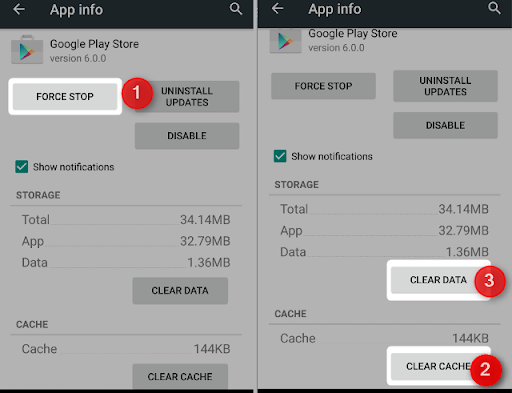
![Thrive Architect Pricing Review | [Pricing Starts Just $19 Only] 3 Thrive Architect Pricing Review](https://wpbloggerbasic.com/wp-content/uploads/2021/03/Thrive-Architect-768x384.png)
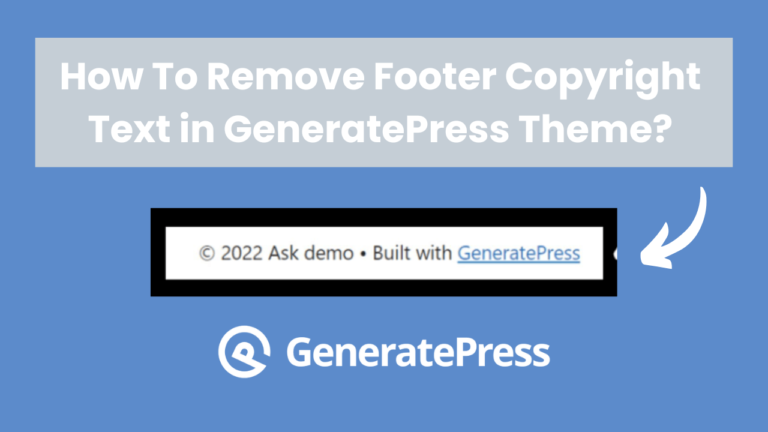
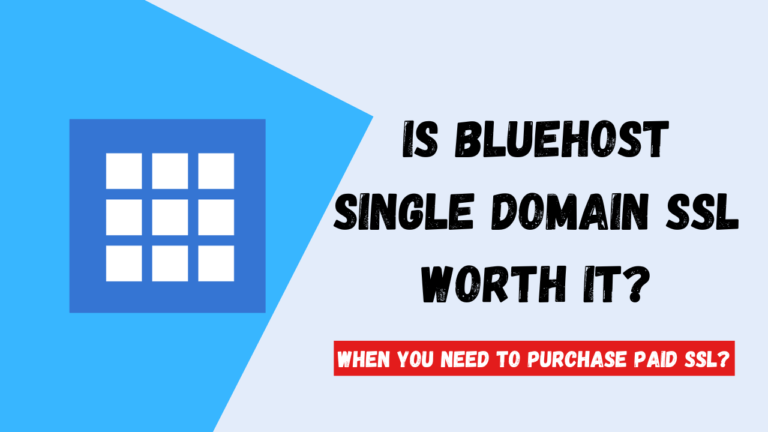
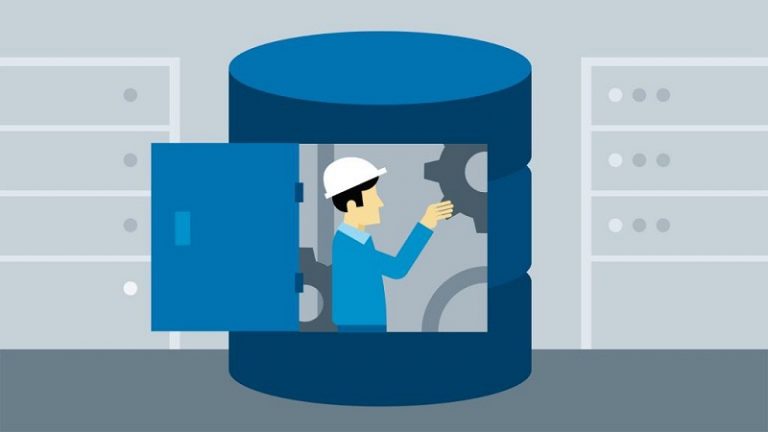
![Is Bluehost Yoast SEO Premium Worth It? Do You Need It? [Detailed Review 2025] 10 Bluehost Yoast SEO premium](https://wpbloggerbasic.com/wp-content/uploads/2022/12/Bluehost-Yoast-SEO-premium-768x432.png)
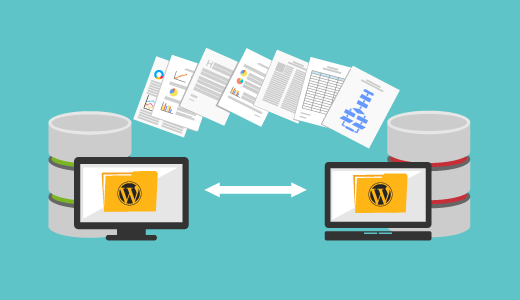
Nice post