Are you looking for the solutions to DF A8’h Default error in BSNL 2G and 3G sims on keypad phones as well as smartphones?
DF A8’H Default Error is a very irritating error in any phone.
Basically, it occurs with your sim card. It happens as a result of some technical issue with the device. This is a really annoying error because you have tried several ways to eliminate it, but still, it comes.
BSNL 2G, 3G SIM can repeatedly display DF A8’H Default Error and also display the Cancel or Ok option.
You can’t make calls, receive calls or perform any work on your mobile when this error occurs. This error occurs due to some SIM card chip hardware fault.
Follow the below steps to fix Df A8’H Default Error:
Solution 1: Restart Your Phone
Sometimes you can fix lots of problems with your phone just by restarting your device. So, after getting the Df A8’H Default Error, the first thing you need to do is restart your phone and see if the error is fixed or not.
If your error still persists then go to the next solution.
Solution 2: Change your Sim Slot
If your phone has two sim slots then put your sim in another slot. Follow these steps:
- Switch off your phone
- Insert your sim into another slot.
- Switch on your phone and see if your error exists or not.
Solution 3: Replace your Sim Card
If none of the above solutions works for you then Only by replacing the existing SIM with a duplicate SIM can be overcome.
1. Go to the nearest BSNL CSC center.
2. Apply for a duplicate SIM along with the photocopy of your photo proof and address proof.
Video Tutorial:-
This is the most effective method to solve the DF A8’H Default Error problem. And you can try the alternative method mentioned below:
1. Power on the phone with a battery
2. Attach the USB cable
3. Select com from mobile
4. Install the driver from the MasterTool driver folder(C: Program FilesMasterBoxDriver)
5. Use IMEI at the option
If IMEI on the phone is not switching on…
1) Disconnect mobile from master tools box and minims master tools window
2) Power on with a battery
3) Attach the USB cable
4) Select option comport in the handset
5) When asking for drive give a path from C: Program FilesMasterBoxDriverMediaTek
6) Now roster master tools window
7) Click on IMEI at meta follows this instruction no need to power key press hope you will get a successful result.
These are some methods to solve DF A8’H Default Error, I hope they will help you to resolve your problem. If you solve this problem in another way, you can tell us in the comments section.


![How to Fix [an error occurred while processing this directive] in WordPress](https://wpbloggerbasic.com/wp-content/uploads/2019/02/top-view-lit-light-bulb-notebook_1232-673-768x456.jpg)
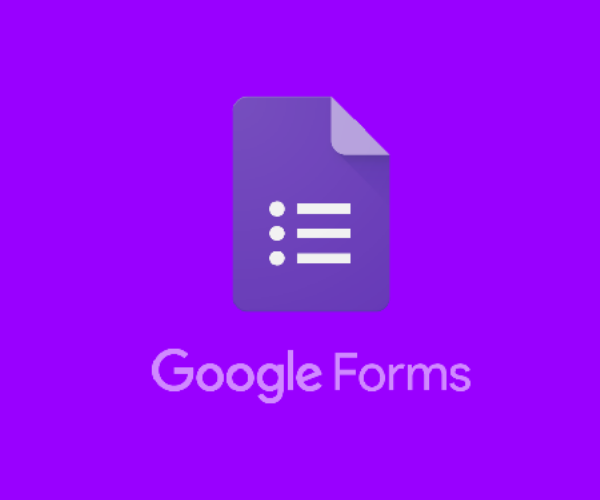
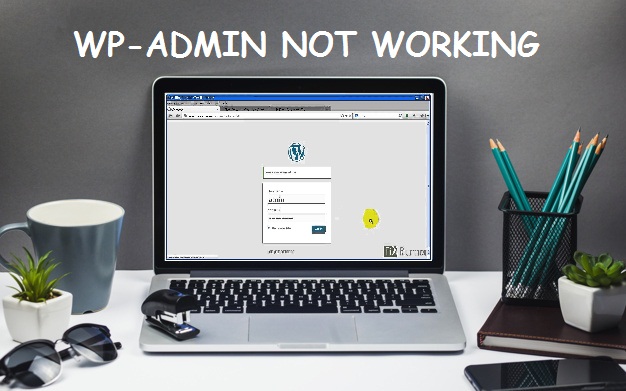


Problem solved.. thank you so much it helped..
Problem not solved
Problem not solved
I have tried to switch off and restart but still it persosts