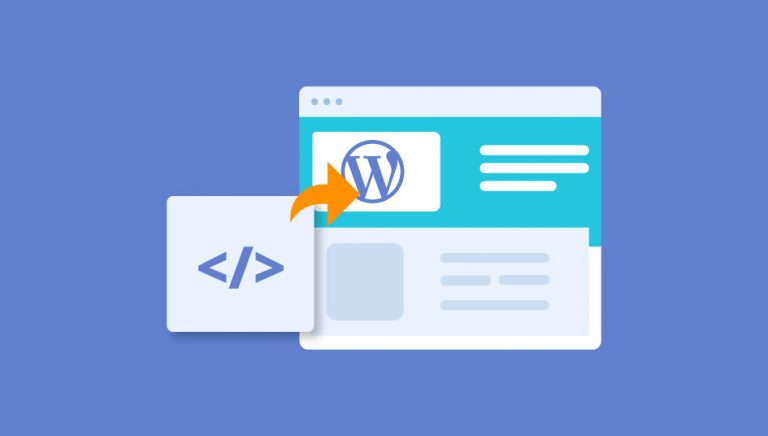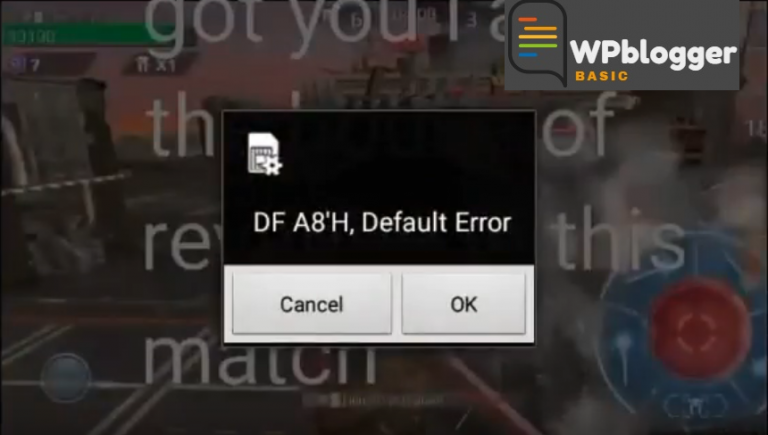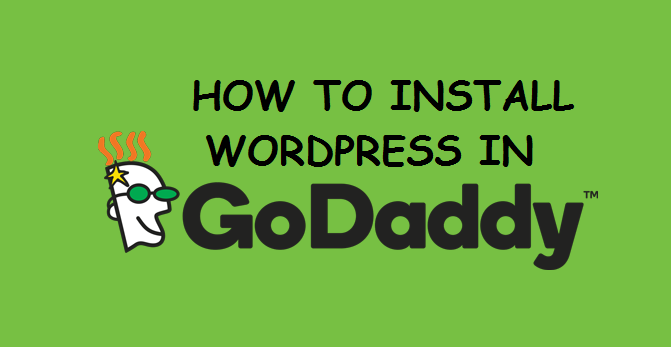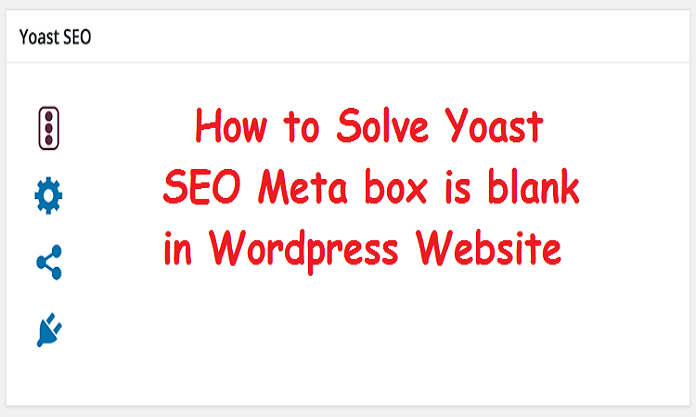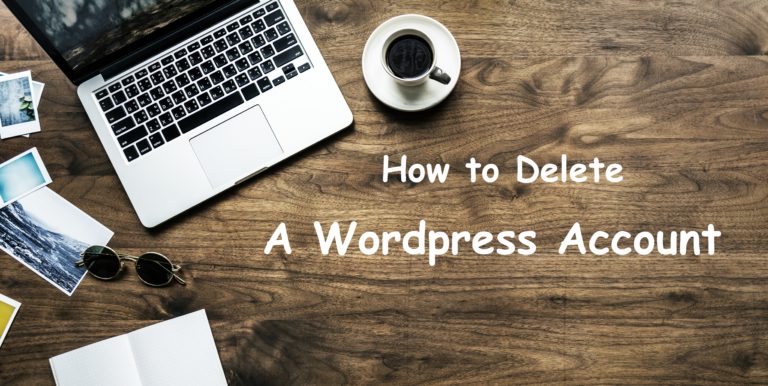If you used WordPress then you got too many errors like 500 Internal Server Error, wp-admin not Working, 500 error, Error establishing a database connection, and lots of others. Some errors are very irritating errors and “[an error occurred while processing this directive]” is one of them.
Some errors occur from file permission and some when you change your web hosting service. I get this issue when I change my hosting service and turn it into the new hosting.
I’ve recently transferred a new host to my WordPress website.
When the first time I went to the website I got 500 Internal server errors after creating a backup.
When I fix this error, I got 500 errors but after refreshing a page, I got “[an error occurred while processing this directive]”.
So I began to search for why this error occurs and how I fix it. After some research, I didn’t get any satisfying answers to my question.
I looked around with FTP and saw that all the files and folders allowed on the site were set to 666. I removed all the files and removed my backup using a different method … the same result “Well,” I thought. “Maybe backup is bad, but I do not have another.”
I looked through a few other functional WordPress websites using FTP and noticed:
- All files had their permissions set at 644,
- With 755 permissions, all directories have been set.
I’ve found that incorrect file permissions are usually the reason that the WordPress website does not work after visiting a different server or host.
I normally use FileZilla to set permissions— but it can take hours!
So I decided that it was time to create (or find) a PHP script that would reciprocally pass every single directory on my site and automatically set permissions.
After some research, I got the Php file script which completely fixed the “[an error occurred while processing this directive]” error.
![How to Fix [an error occurred while processing this directive] in Wordpress 1 Fix [an error occurred while processing this directive] script](http://www.wpbloggerbasic.com/wp-content/uploads/2019/02/Fix-an-error-occurred-while-processing-this-directive-script.jpg)
You can fix this issue with the following options:
- Download the Php Script, which automatically sets all directory permissions to 755, and all 644 files.
- You may edit the script to change the permissions to any other value if you need it.
- Unzip the Php script and upload the PHP file to your website’s root folder.
- Go to yourwebsite.com/php_permissions_755_644.php
- After a moment, a list of files and directories appears, which means that the script has successfully set the permissions.
As always, I recommend that you delete the script from your server once you use it – it’s not the kind of thing you want a hacker to use.
I hope you solve the [an error that occurred while processing this directive] error on your website. If you have any problems feel free to ask in the comments section. I can help you as soon as possible.
I get this script from premium.wpmudev.org