I know the pain when you’re ready to publish your post and decide to add some images, But when you click on Add Media it doesn’t respond.
This Error doesn’t display any type of warning so the user doesn’t know about this cause.
This type of problem is very frustrating because you don’t know what is wrong and It’s all the brunt of your workflow.
You can solve this by two methods and in this tutorial, I’ll show you how to fix the Add Media button not working in WordPress.
What’s the Cause of The Add Media Button Not Working
Script conflicts among your themes and plugins are the most common cause of the Add Media button failure. In the WordPress administration, JavaScript has many features, including the Add Media button.

When any other script collides with the JS script which runs the Add Media button, the Add Media button cannot be processed.
Fix Add Media Button Not Working
The first thing you need to do is access your WordPress Root directory using FTP or File Manager and Open the wp-config.php file.
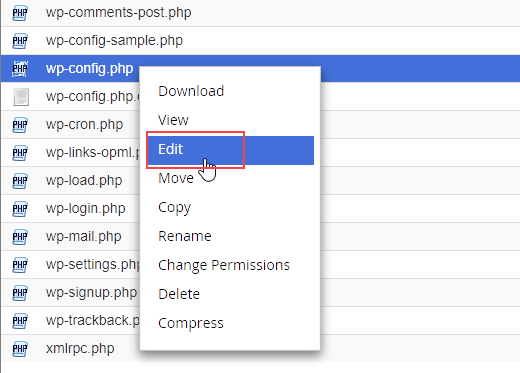
Right-click on the wp-config.php file and select edit. After that, Add the following code just before the line that says “That’s all, stop editing! Happy blogging.”
[php]
define (‘CONCATENATE_SCRIPTS’, false);
[/php]
This code simply tells WordPress to load individual scripts to prevent JavaScript bugging scripts and core features from becoming conflicting.
Save your wp-config.php file modifications. Log out and clear all your caches such as the browser, plugin, third-party, and server cache of your WordPress site. Log out.
After that log in to your WordPress admin and check whether the add media button is working or not.
This code is the best way to fix the Add Media button but is not a permanent solution because it indicates that you’ve got contradictory scripts on your site.
To find out what is a plugin or theme that might cause this issue, you need to take a long-term fix for the basic WordPress troubleshooting tips.
Troubleshooting the Causes of the WordPress Add Media Button Not Working
Now let’s find the script root so you can solve the problem once and for all. We suggest that you do this on a staging website rather than on a living website.
Use your browser’s Inspect – > Console to identify the cause of your woe. The console tool highlights script errors that can help you detect the location of the problem.
Aside from that, start by deactivating all of your plugins. Then check if the Add Media button works. If the button works, then one of your plugins will obviously cause the script conflict.

Next, reactivate one by one the plugins and after each activation, check the Add Media button. Contact the developer for help or find a replacement when you find the responsible plugin.
After deactivating all your plugins, if the problem still persists then deactivate your WordPress theme and install the default theme twenty sixteen and check if the problem is gone. If the add media button works, your theme is the problem.
Discuss the theme developer or switch to other topics. Once you find the problem source in your staging site, you can use the fix on your WordPress live site.

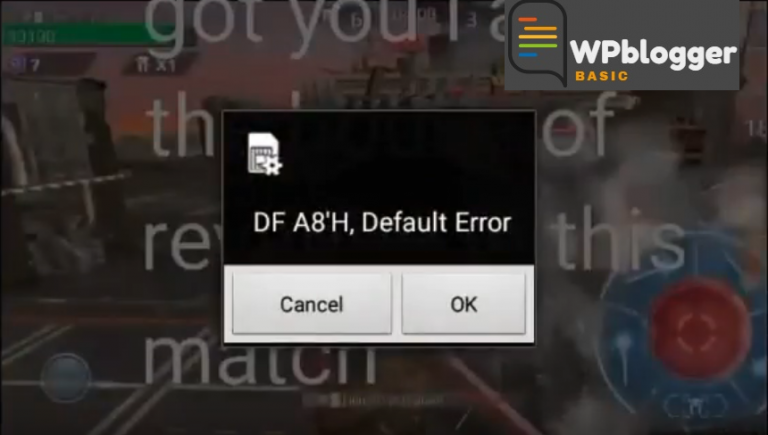
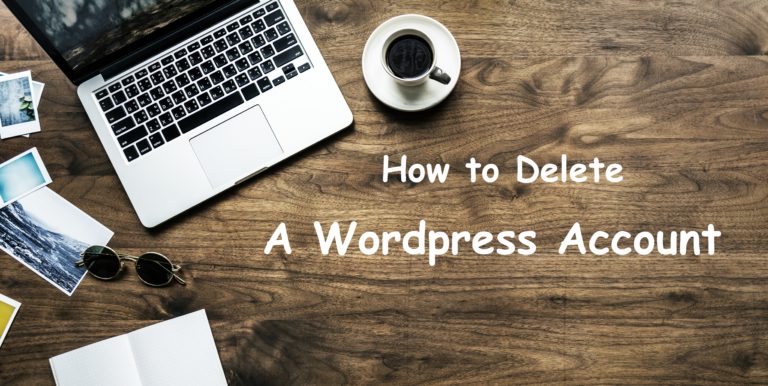


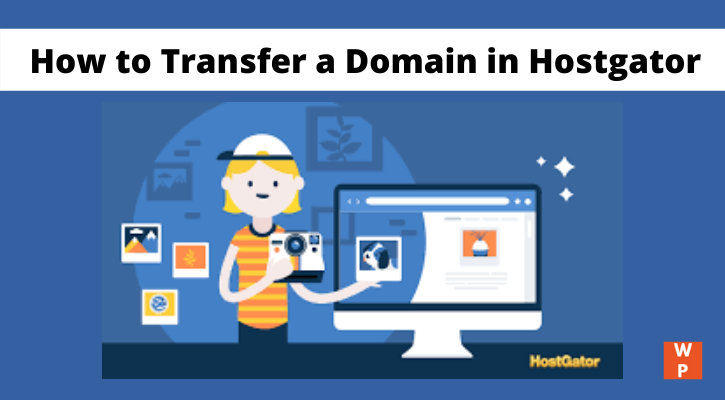
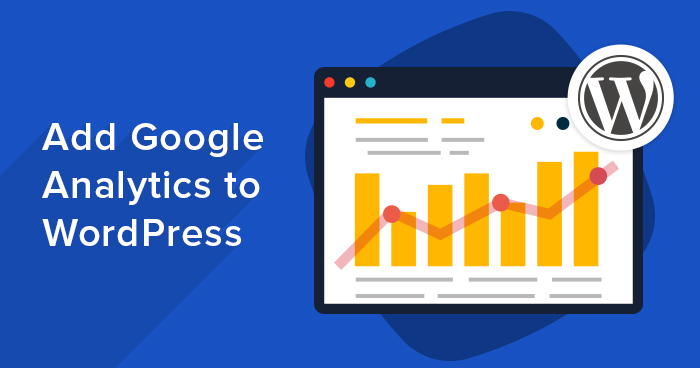
One Comment