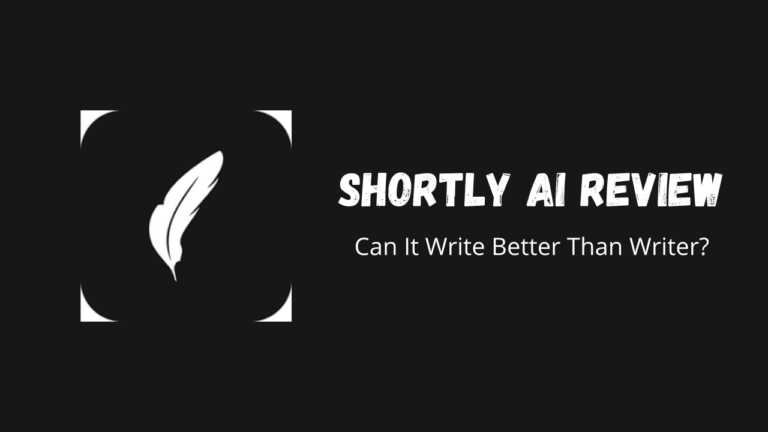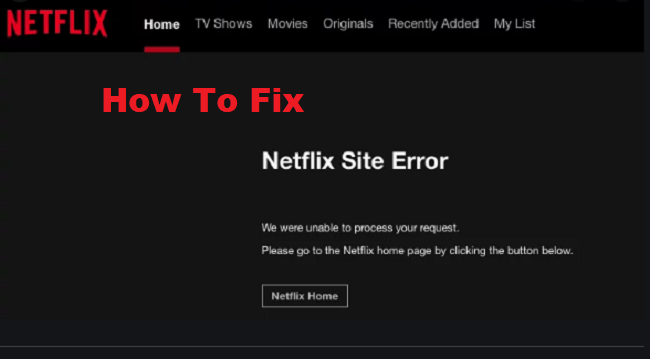Would you like to remove the parent page slug from the child page URL on your site? WordPress adds the slug of the parent page to child page URLs as a prefix by WordPress. You can adjust and change this URL. These are not harmful to your site and are good for your website’s SEO.
We know, They can make the URL look messy, that is why the parent slug is removed from some websites.
However, some people don’t want parent slug in the URL. Indeed, some experts believe that removing the parent slug can harm the SEO of your website, so be careful.
In this article, I will discuss how to edit the child page URL to remove the parent slug using the Custom Permalinks plugin.
What is Parent Page Slug in WordPress?
You might be wondering what a parent slug really is. The parent slug refers to the parent page that appears in the URL of the child page. WordPress has two main types of content which are posts and pages. Pages are hierarchical, meaning that they can have the child pages.
By default, the URL of a child page in WordPress will be the slug of your parent page in the URL like:
http://mysite.com/parent-page/child-page/
This is a better way to organize content when you use your website’s hierarchical page structure. It is considered to be the best practice for WordPress SEO and it is also meaningful for your users.
How to Remove the Parent Page Slug from Child Page in WordPress
For Removing the Parent Page slug, The first thing you need to do is to install and activate a Custom Permalink Plugin. On activation, you need to edit the child page that you want to change. Under the page title, you will see the option to change the hair page URL.
When you activate, you need to edit the child page that you want to change. In the title of the page, you’ll see the option to change the URL of the child page.
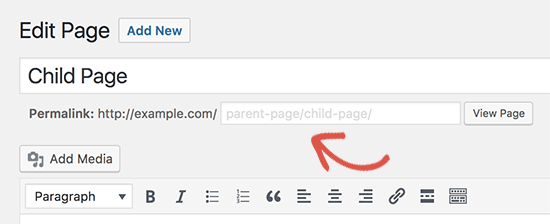
The placeholder page will show the current default URL of your page. You have to click on it and enter the custom URL you want your child’s page to use.
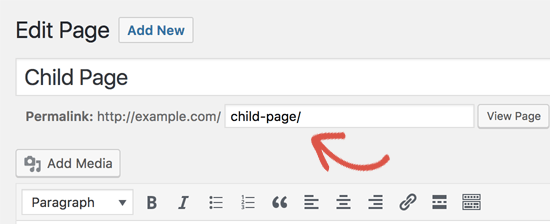
Click on the “Update & s Save” button to apply the URL changes.
After you save your changes, you can click the view page button to view the URL of your child’s page without the parent page Slug.
Bottom Line
When WordPress is first installed, all the options are enabled by default. For good reason, most of these are in place, but they can all be altered.
It is important to understand which default is to be changed and which is not to be changed. I would recommend you not create a child’s page in this case.
If you liked this article, then please subscribe to our YouTube Channel for WordPress video tutorials and more.

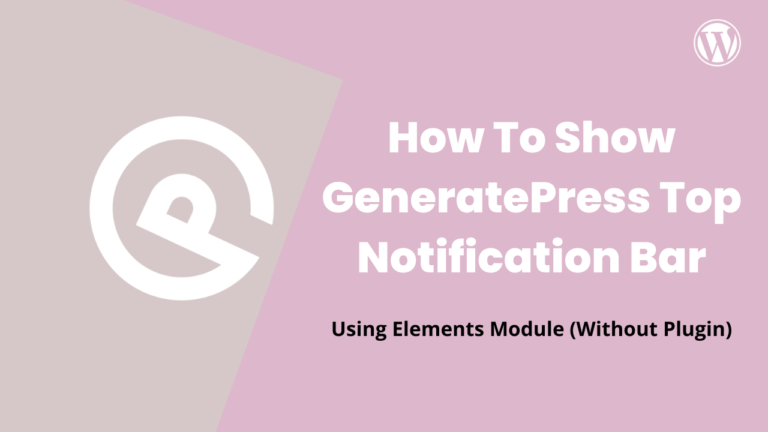
![[SOLVED] YouTube Black Screen While Playing Videos 4 Solve youtube black screen](https://wpbloggerbasic.com/wp-content/uploads/2019/04/youtubeblackscreen-5be34ab8c9e77c0051aaebd2.jpg)
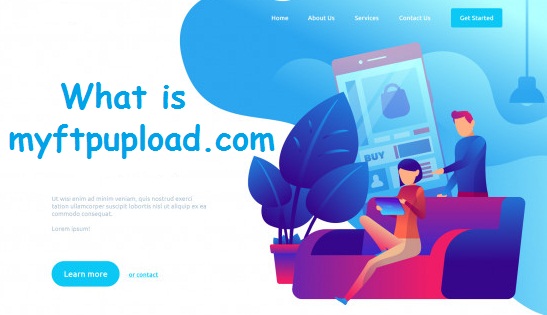
![8 Best Web Hosting Free Trial in 2024 [No Credit Card Required] 6 web hosting free trial](https://wpbloggerbasic.com/wp-content/uploads/2020/06/8-Best-Trial-Web-Hosting-in-2020-768x401.png)