The Netflix Error Code M7111-1331-2206 occurs when there’s a browser’s issue that is preventing your device from reaching the Netflix Service. Maybe you are facing this error because of some problems with Netflix servers.
We faced Netflix Error Code M7111-1331-2206 so many times, so before going to the solution, we must need to know why such error occurs.

What are the causes of Netflix Error M7111-1331-2206?
- Maybe the Netflix server is down. In this case, you cannot do anything except wait it out.
- There may be bad data stored in your browser that need to be refreshed.
- There may also be problems with your bookmarks.
- Maybe you’re using VPN/Proxy servers to reach Netflix that is not allowed in your geographic location.
So these are some common reasons for Netflix Error Code M7111-1331-2206. Below are some solutions to fix this error code.
Solution 1: Check the Netflix’s Server Status
Before going to apply any type of solution, first, you need to check the Netflix server status. It is common for users to receive the ‘M7111-1331-2206‘ error message during streaming due to poor health. There are many cases in the past.

You can check the third-party websites or check Reddit or other forums to see if other individuals have the same problem or not.
Solution 2: Disconnecting VPN, Proxy Servers
If you are connected through a ‘Virtual Private Network‘ or ‘Proxy server‘, then disconnect it immediately and try to reach Netflix again. Sometimes if you are linked via another server, the device will have issues linking to the web.
So, disconnect all VPN and proxy servers to fix the Error code M7111-1331-2206.
Solution 3: Remove Bookmark
The reason behind their users facing this issue has to do with the bookmark page according to the Netflix official troubleshooting page.
To solve this problem, simply update your bookmark URL to www.netflix.com in order to avoid further problems. Or you can remove the bookmark and try to reach Netflix directly.
Solution 4: Clear the Browser Cache
If you used chrome, It stores information from your visiting websites, including Netflix.com. If the stored information runs counter to your current Netflix profile, the site may stop working and display the M7111-1331-2206 error code instead.
- Open Chrome on your browser
- Click on three dots in the browser’s top right corner
- Click More tools > Clear browsing data
- Select the time range and check cookies and other website data and cached images and files.

- Make sure that the time range is set to All time.
- Click Clear data
Solution 5: Reset the Chrome Settings as Default
If an extension changes your configurations or prevents Netflix from playing videos, resetting Chrome’s default settings can solve the Netflix error M7111-1331-2206. Note that your bookmarks or passwords will not be deleted from this process.
- Launch Chrome
- Click on three dots in the browser’s top right corner
- Scroll down and select Advanced
- Select Restore settings to their original defaults
- Click Reset Settings
So these are some methods to solve the Netflix error M7111-1331-2206. Please let us know if you have closely followed all the methods and are still getting the same wrong. You will also be able to ask your queries below in the comments section.
If you liked this article, then please subscribe to our YouTube Channel for WordPress video tutorials and more.

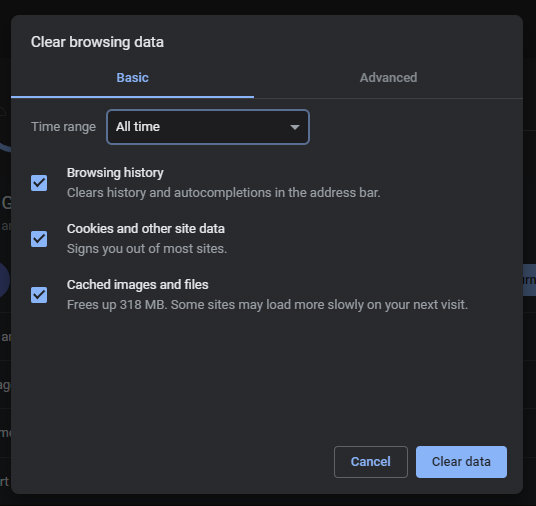
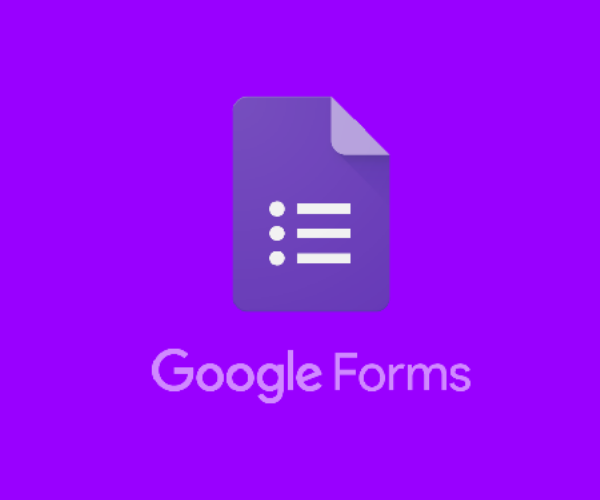

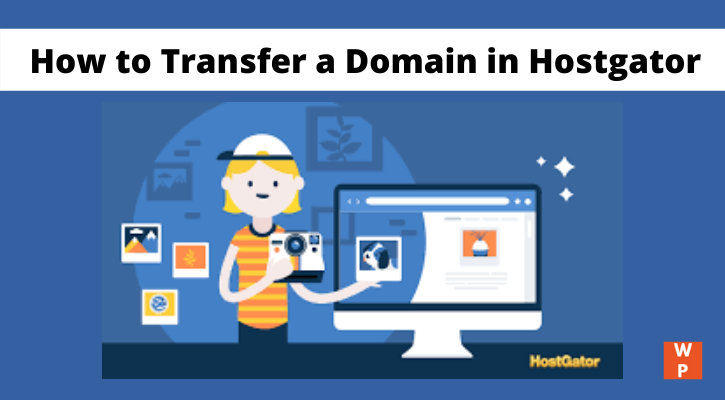
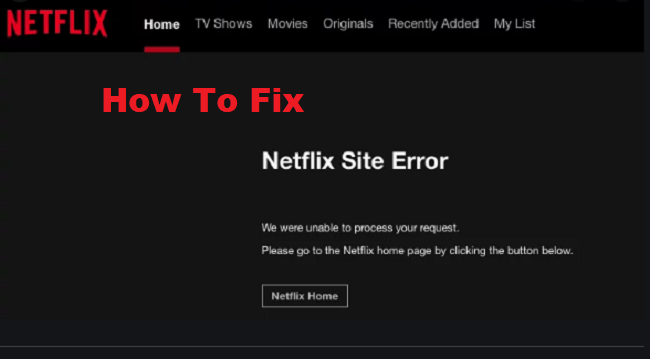
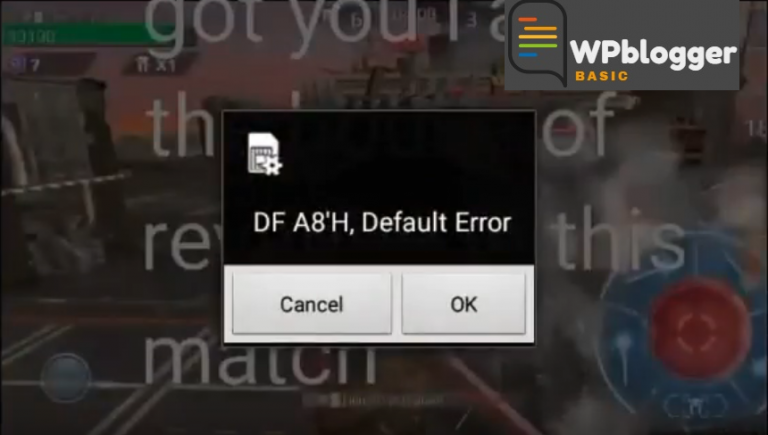
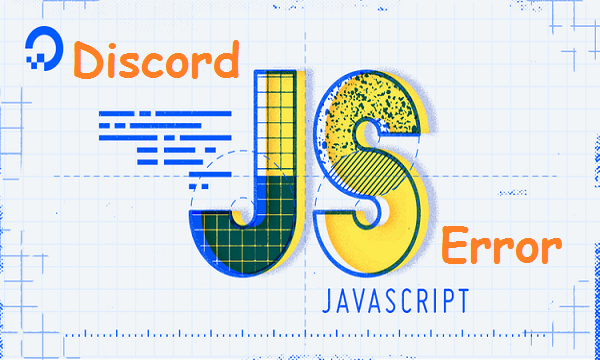
One Comment
Comments are closed.