Youtube is the world’s largest video-sharing platform and almost 5 billion videos are watched on Youtube daily. YouTube gets over 30 million visitors per day and there are also some errors like “Could Not Update Video Settings Please Try Again Later” which users face daily.
This is a very minor error so that’s why nobody talks about this error. But if you’re facing a ‘Could Not Update Video Settings Please Try Again Later’ error while uploading a video, you need to do some troubleshooting steps to resolve this issue.
Steps to Solve “Could Not Update Video Settings Please Try Again Later Error”

After getting this error you think there’s a problem with your internet connection or maybe your channel has some problems and you try again later. But after waiting some time when you came back you see this error again again. It doesn’t fix the “Could Not Update Video Settings Please Try Again Later” error.
Follow the below steps to solve this error:

Step 1: Go to your channel’s Youtube Studio Beta by clicking on your profile image at the top right side.

Step 2: Click on Videos on the left sidebar

Step 3: There you’ll see your recently uploaded video in the Draft. Because of this error, the video has not been released, it is going to be a draft.
Select the Public by clicking the down arrow.

The video should now be published!
If that doesn’t work:
Click on the link of the video to enter the editing area.
Now, select Public from the Visibility drop-down.

Now your video is published.
How to Fix Could Not Update Video Settings Please Try Again Later?
Now the above method is for how you can overcome this error while uploading your video, Now follow the below step to totally fix this issue from your Youtube channel.
If the above method doesn’t work for you then you can follow these solutions:
Solution 1: Restarting the browser
You can overcome lots of errors by just restarting your browser. Sometimes browser glitches are quite common, and they can affect your online functionality in one way or another.
So, if you’re experiencing this error while uploading your video then restart your browser and open it after 10 minutes to fix this error.
Solution 2: Clear the Browser Cache & Cookies
Browser stores information from your visiting websites, and when this data gets corrupted then it can cause a number of problems to occur when using the browser. Clearing the browser’s cookies and cache can fix this error.
If you’re having a problem clearing the cache & cookies then you can click here.
Solution 3: Wait for a Short Time Before Reposting
If the above method doesn’t work then you need to wait for some time because you are uploading too fast, and YouTube will block you for a certain period of time. In this case, you can use a VPN to solve the “Could Not Update Video Settings Please Try Again Later” error.
I hope this tutorial helped you out and you fixed the “Could not update video settings Please try again later.” error. If your error is fixed in another way you can tell us in the comments and help others to solve this problem.
If you liked this article, then please subscribe to our YouTube Channel for WordPress video tutorials and more.

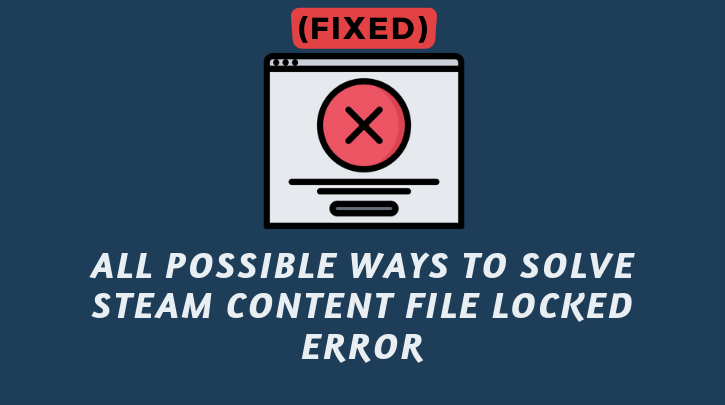
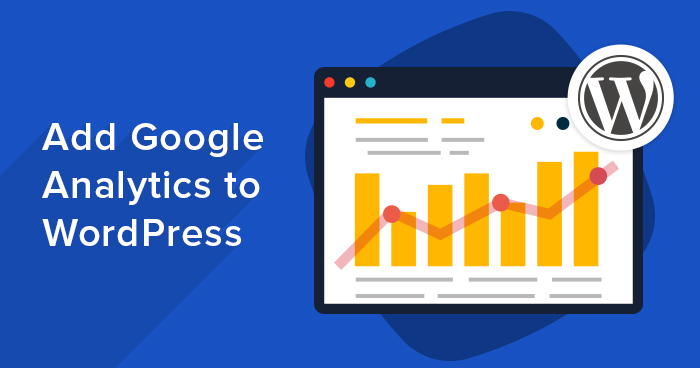

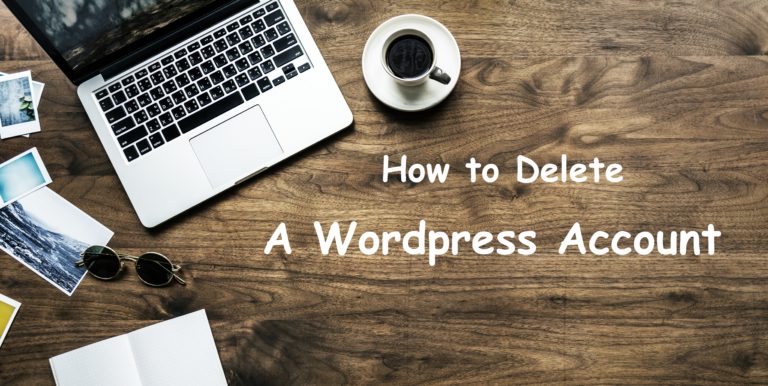
![How to Fix [an error occurred while processing this directive] in Wordpress 17 Solve an error occurred while processing this directive](https://wpbloggerbasic.com/wp-content/uploads/2019/02/top-view-lit-light-bulb-notebook_1232-673-768x456.jpg)
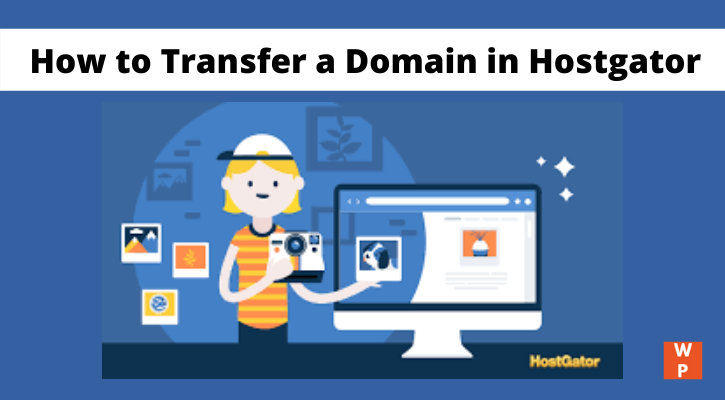
This is a common error that can occur when trying to update the video settings on your device. Try again later.