Some “Javascript” errors are encountered when users want to install or run the tool, and on their official website, you don’t have much information regarding this.
However, users who have experienced this error and have been able to fix certain methods have proposed it.
Discord is an extremely useful gaming tool as it allows you to use the voice chat feature without much hassle-free of charge. The tool is very popular with the gaming community because it allows unlimited access to its features, but the tool is not perfect.
Follow the following methods carefully and see if one helps you in your scenario.
Solution 1: Delete Discord Files in LocalAppData & AppData
Discord stores temporary data continuously on the PC to help run it as it should or to make mistakes in our case. We need to delete these files to give Discord a clear booting ride without a javascript error or other problems. Follow the following steps.
- Close the discord threw the task manager (Ctrl+alt+del and select start task manager then select the Discord process and click on ‘’End Task’’).
- Open Run (Tab window+R)
- Enter “%appdata%” into the empty field in “Run” and click on the ”ok” button below.
- Locate the folder called “Discord” in the opening window of Windows Explorer. Click the folder right-click, and in the contextual list, click “Delete.”
- Back to Start Menu, load “Run” again.
- Once again type “%localappdata%” in the “Run” and hit “Ok”.
- Again find the “Discord” folder and delete it as above.
- Restart the discord configuration file and follow the installation wizard steps.
Solution 2: Uninstall & Reinstall Discord
The javascript error could occur sometimes with Discord installed, which would make it the best course of action to uninstall and reinstall the application.
We also need to delete any other files to allow a fresh install, as well as Windows 10’s built-in Uninstall utility.
- Open “Control Panel” on your PC.
- Under the Programs, select “Uninstall a Program“.
- Find “Discord” and right-click on it and then click the ‘’Uninstall’’ button at the top of the list.
- After successful uninstallation Above method. (Open “Run” type “%appdata%” and “%localappdata%” and delete Discord file)
- Go to the Official Site of Discord and Download the latest version of the app here.
- Follow the installation process.
- After Installation, Open Discord and the javascript should no longer disrupt the process.
I hope your problem is solved.
If you liked this article, then please subscribe to our YouTube Channel for WordPress video tutorials and more.


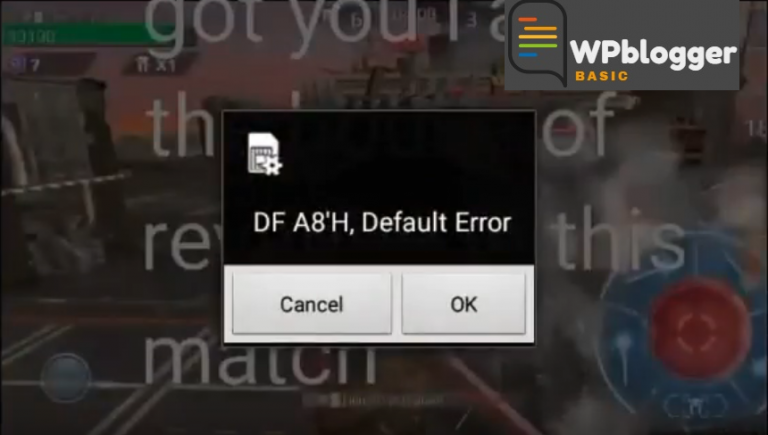
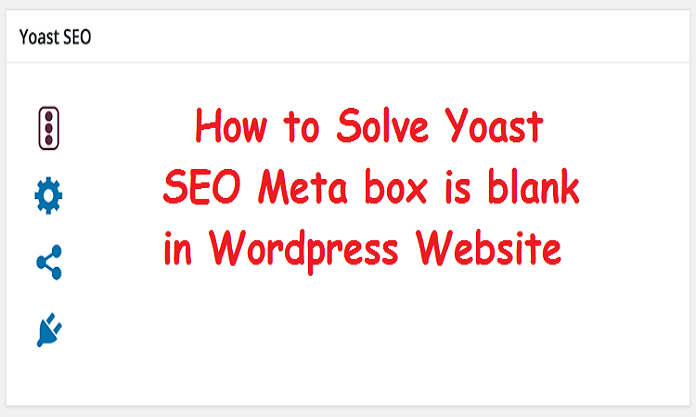
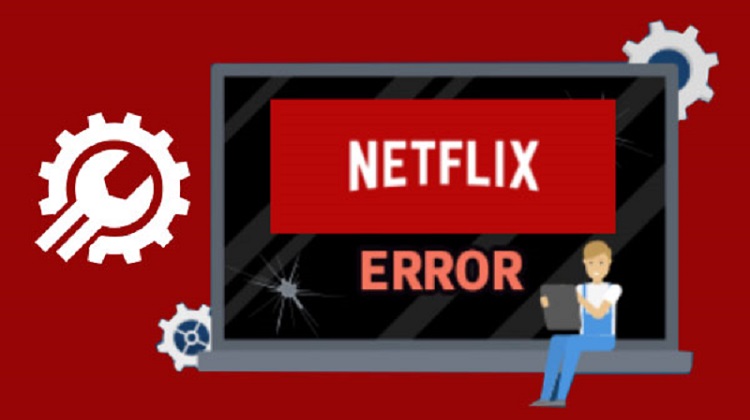


I am sure this post has touched all the internet visitors,
its really really nice piece of writing on building up new weblog.
Ahaa, its good conversation concerning this paragraph here at this website,
I have read all that, so now me also commenting here. I’ve
been browsing online more than 3 hours today, yet I never found any interesting article like yours.
It is pretty worth enough for me. In my view, if all
web owners and bloggers made good content as you did, the web will be much
more useful than ever before.
Hi there just wanted to give you a quick heads up and let you
know a few of the pictures aren’t loading correctly. I’m not sure
why but I think its a linking issue. I’ve tried it in two different internet browsers and both show the same outcome.
Thanks for your comment, we’ll try to fix it.
Perfectly written articles, thank you for entropy.