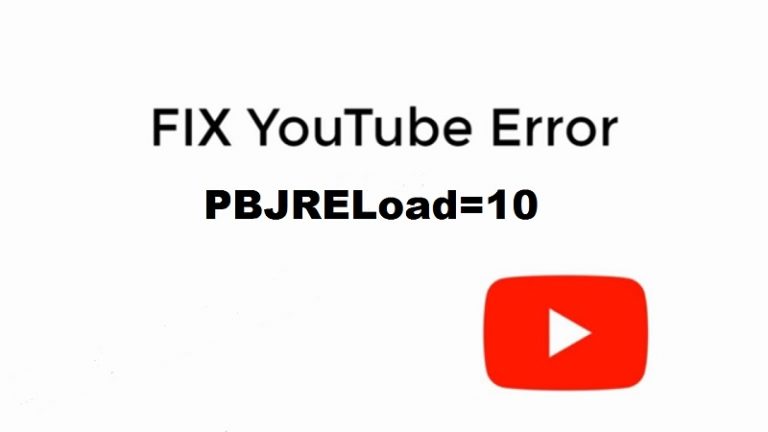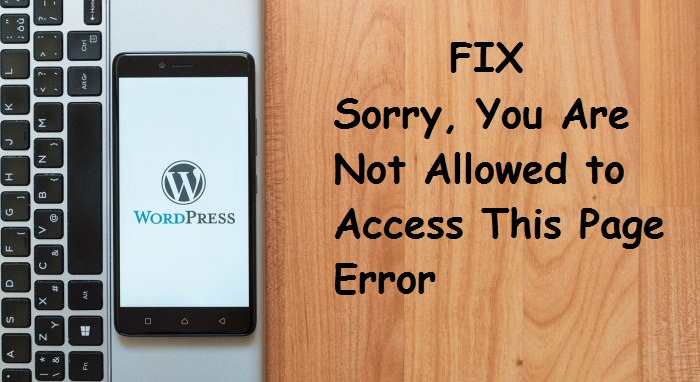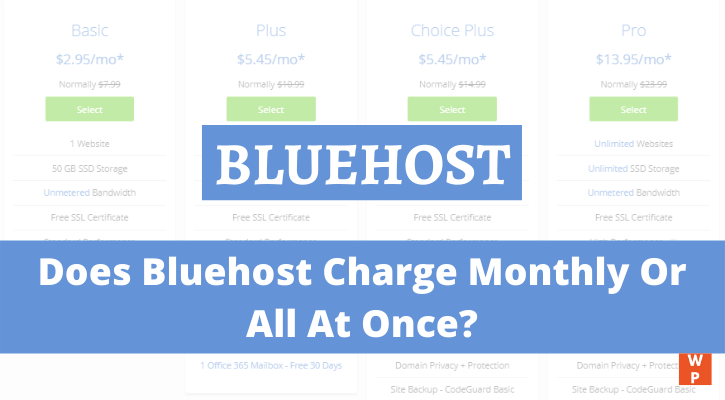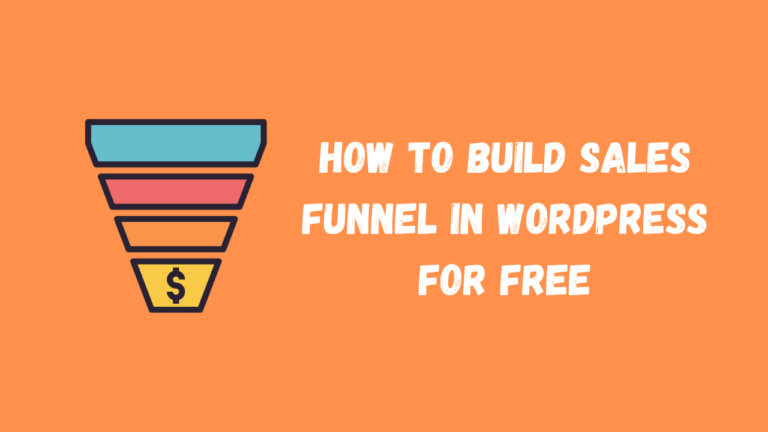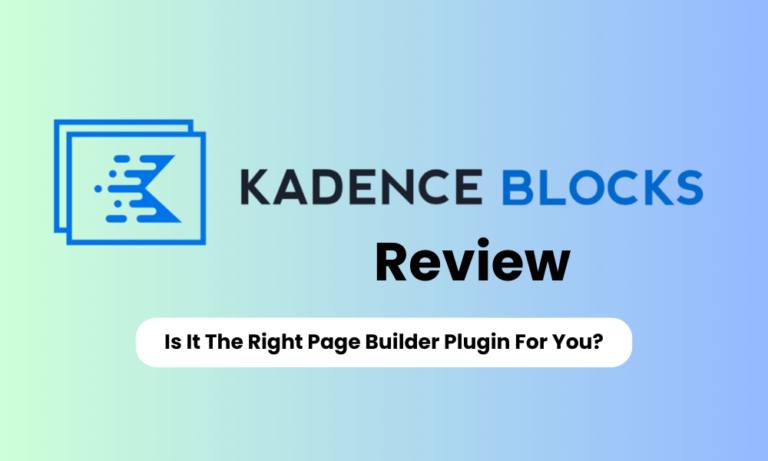Are you looking to remove footer copyright text in GeneratePress theme or looking to change or remove powered by GeneratePress text from the footer?
If yes, then you are in the right place. I am going to solve your problem in the easiest way possible.
In this detailed guide, I will let you know every single method to remove powered by Generatepress copyright credit from the theme footer.
Here are the topics covered in this step-by-step guide:
If you are not using the premium version of the theme then you must check out our tutorial on GeneratePress free vs premium.
So, without further ado let’s remove the copyright credit from the footer section of the GeneratePress theme.
How To Remove Powered by GeneratePress in Free Version
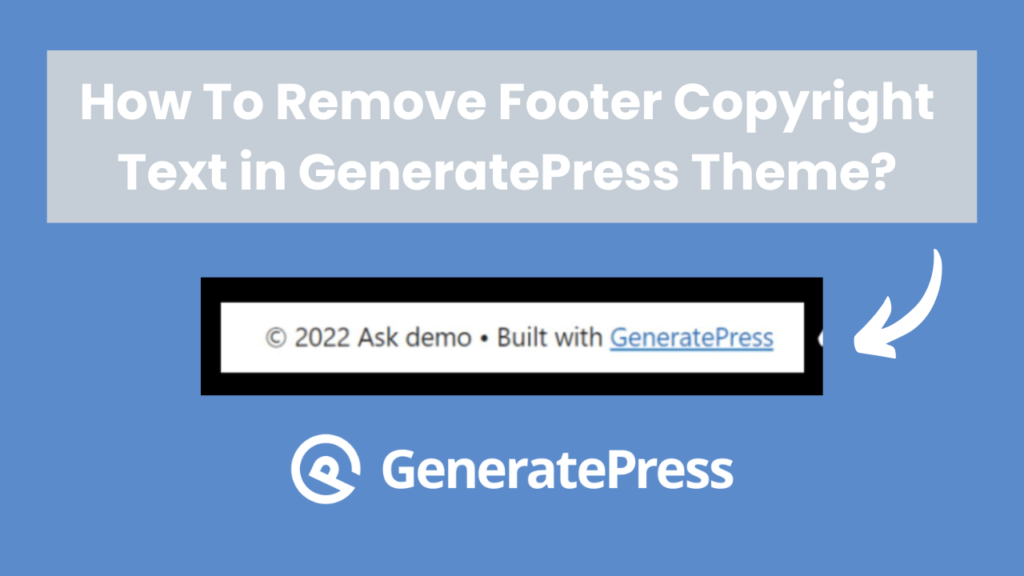
It’s very easy to remove powered by GeneratePress in the premium version of the theme as there is an option in the customization section.
But what about the free version. There is not a single option given in the theme to remove the powered by GeneratePress footer copyright text.
So, it’s very difficult to remove it without using a code.
Follow the below steps to remove the footer copyright text in the GeneratePress theme.
Step 1: Log in to your WordPress dashboard and click on the Appearance > Theme file editor.
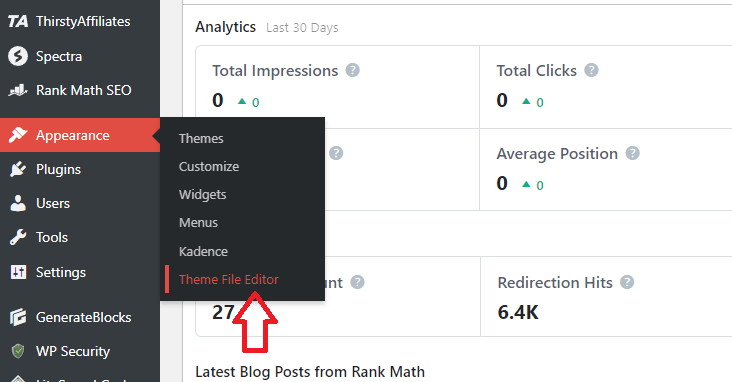
Step 2: Select your WordPress theme i,e, GeneratePress, and navigate the function.php file in the theme files given below.
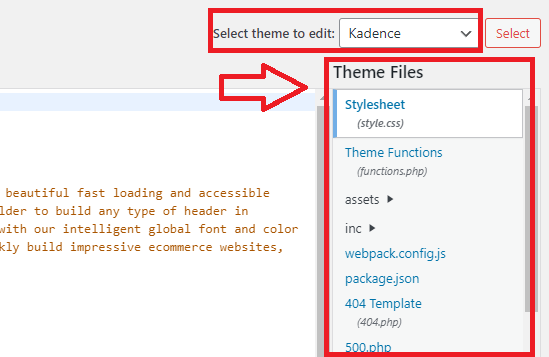
Step 3: Copy the PHP code given below and paste it into your theme’s functions.php file at the very bottom.
add_filter( 'generate_copyright','tu_custom_copyright' );
function tu_custom_copyright() {
?>
WRITE YOUR CUSTOM COPYRIGHT TEXT HERE
<?php
}Note – Replace the text saying, “WRITE YOUR CUSTOM COPYRIGHT TEXT HERE” with your own custom text. HTML, CSS & PHP codes allowed.
In case you want to delete the GeneratePress footer text completely then paste the below code at the bottom of your function.php file
add_action( 'after_setup_theme', 'tu_remove_footer_area' );
function tu_remove_footer_area() {
remove_action( 'generate_footer','generate_construct_footer' );
}Don’t forget to click on the update button after pasting the code. Now you can see you have successfully replaced or removed the footer copyright text from the GeneratePress theme footer.
How To Remove Powered by GeneratePress in Premium Version
If you are a Generatepress premium user then you don’t need to paste any code on any of your theme files.
GeneratePress premium comes with built-in features to remove or change the GP footer copyright text.
Follow these steps to make changes in the GeneratePress copyright footer text.
Step 1: Log in to your WordPress dashboard and click on Appearance > Customize.
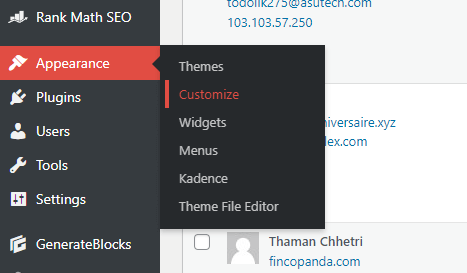
Step 2: Now you are in the theme customization. Click on Layout > Footer and here you can change or remove the footer text in the copyright box.
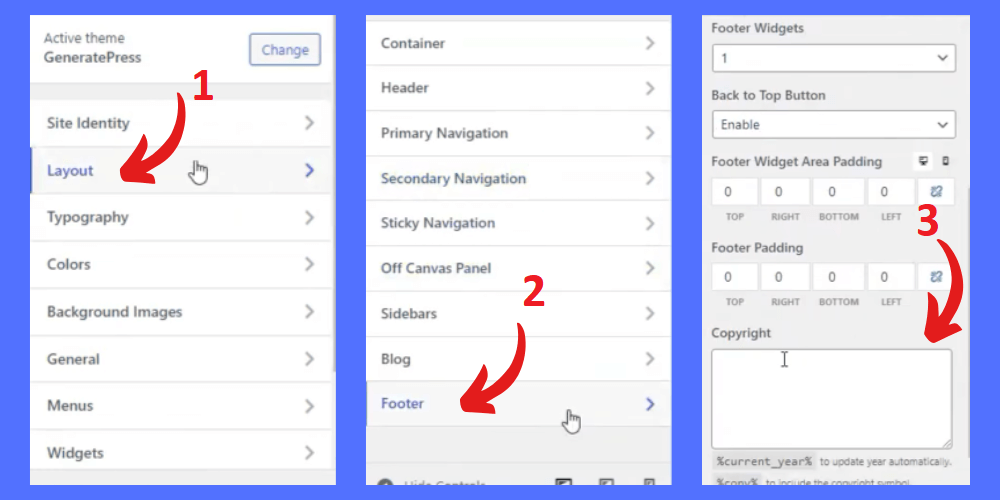
This is how you can change the footer copyright text in the GeneratePress premium theme without using a code.
Once you have done the change make sure to click on the update button.
Recommended Read:
- GeneratePress Review: Is It a Better Theme Than Others?
- How To Add Email Subscriber Box in GeneratePress Theme Without Plugin
- 20+ Best GeneratePress Theme Examples | Best Websites & Blogs
- How To Show GeneratePress Top Notification Bar Without Plugin in WordPress
- GeneratePress vs Kadence (2024) | Battle For No #1 Theme
- GeneratePress Pricing Review: Pricing, Renewal Cost, Features and More
- Schema Theme vs GeneratePress Theme (2024) | Who Wins The Battle?
- Elementor Hello Theme Vs GeneratePress (2024) | Who Wins The Battle?
- GenerateBlocks vs Kadence Blocks: Choose The Right Plugin in 2024
- Spectra Review: Best Page Builder Plugin Ever?
Conclusion
I have shared the easiest way to remove footer copyright text from the Generatepress theme including free & premium.
GeneratePress is the most premium, fast, mobile-friendly, SEO-friendly, and lightweight WordPress theme recommended by most bloggers.
I have personally used this theme for almost 4 years and trust me GeneratePress theme is the fastest theme I have ever used.
That is why I have written lots of customization tutorials on the GeneratePress theme.
If you have any questions then feel free to reach me in the comments box. I reply to every comment and help my audience to grow.